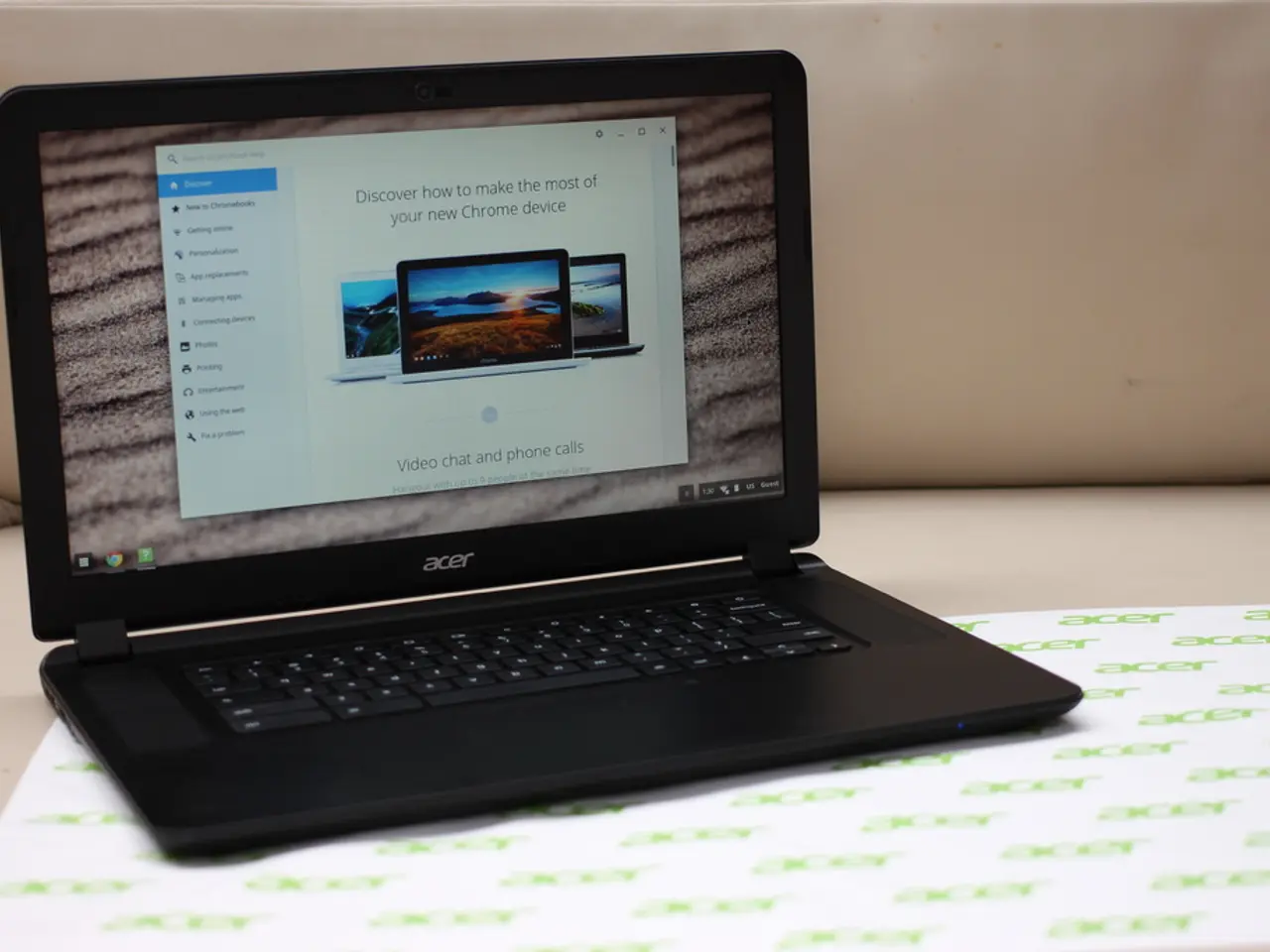Accelerating Windows 10 Startup: Guide to Activating Fast Startup Feature
Fast Startup is a hybrid shutdown feature in Windows 10 that speeds up boot times by saving the operating system's state—including the Windows kernel and loaded drivers—to a hibernation file when you shut down your PC. This enables Windows to resume faster than a full cold boot by loading that saved state instead of reinitializing everything from scratch.
Function and Process
When enabled, fast startup works by performing a partial hibernation instead of a full shutdown. It closes user sessions but saves system sessions to disk. When you power on your PC, Windows reads the hibernation file, quickly restoring the system kernel and drivers to reach the desktop faster.
To enable or disable fast startup, follow these steps:
- Open Control Panel and navigate to Power Options.
- Click Choose what the power buttons do.
- Click Change settings that are currently unavailable.
- Check or uncheck Turn on fast startup (recommended).
- Click Save changes.
Alternatively, you can disable fast startup by turning off hibernation with the command or use Group Policy/Registry tweaks for advanced control.
Potential Effects on System Configuration
Fast startup may cause some drivers or system updates not to refresh correctly because the system state is restored from a cached file, not freshly loaded. Because not all hardware is fully powered down, some USB devices or BIOS settings might behave unpredictably. Since SSDs provide very fast boot times naturally, disabling fast startup on SSD-based systems is sometimes recommended to avoid potential driver or update conflicts and ensure full shutdowns.
In systems with multiple operating systems (e.g., dual-boot Windows and Linux), fast startup can cause problems, such as locking NTFS partitions and preventing other OSes from safely mounting or modifying Windows partitions, posing data corruption risks. To avoid dual-boot issues, it is often advised to disable fast startup on Windows.
Summary
| Aspect | Effect of Fast Startup Enabled | Effect of Fast Startup Disabled | |---------------------------|-----------------------------------------------------|---------------------------------------------------------| | Boot time | Quicker boot by loading kernel and drivers from hibernation file | Full boot, slower but clean initialization | | System updates/drivers | May delay or skip driver updates | Drivers and updates load fresh on every boot | | Hardware initialization | Partial hardware shutdown could cause issues | Full hardware reset on shutdown | | SSD usage | Usually fine but can sometimes cause update issues | Recommended for SSDs to ensure full shutdown | | Dual-boot compatibility | Risk of locked Windows partitions for other OSes | Safe for dual-boot as Windows is fully shut down |
Enabling fast startup improves boot speed but can cause issues with system updates, hardware, and dual-boot setups, where complete shutdown is preferable. You can enable or disable it easily via Control Panel or command lines based on your system needs.
Please note that fast startup may not work correctly on systems with a data partition in a dual-boot setup running Windows 10 and Linux. To make fast startup available in the Control Panel, use Command Prompt to enable hibernation with the command .
For more information about Windows 11 and 10, explore in-depth how-to guides, troubleshooting advice, and essential tips on our website: Windows 11 - All you need to know and Windows 10 - All you need to know. After disabling fast startup, the computer will power off without saving the current state, causing a longer boot time but preventing issues in specific scenarios.
To disable fast startup in Windows 11, open Settings, click on Power & sleep, click Additional power settings, choose what the power button does, change settings that are currently unavailable, and clear the Turn on fast startup option.