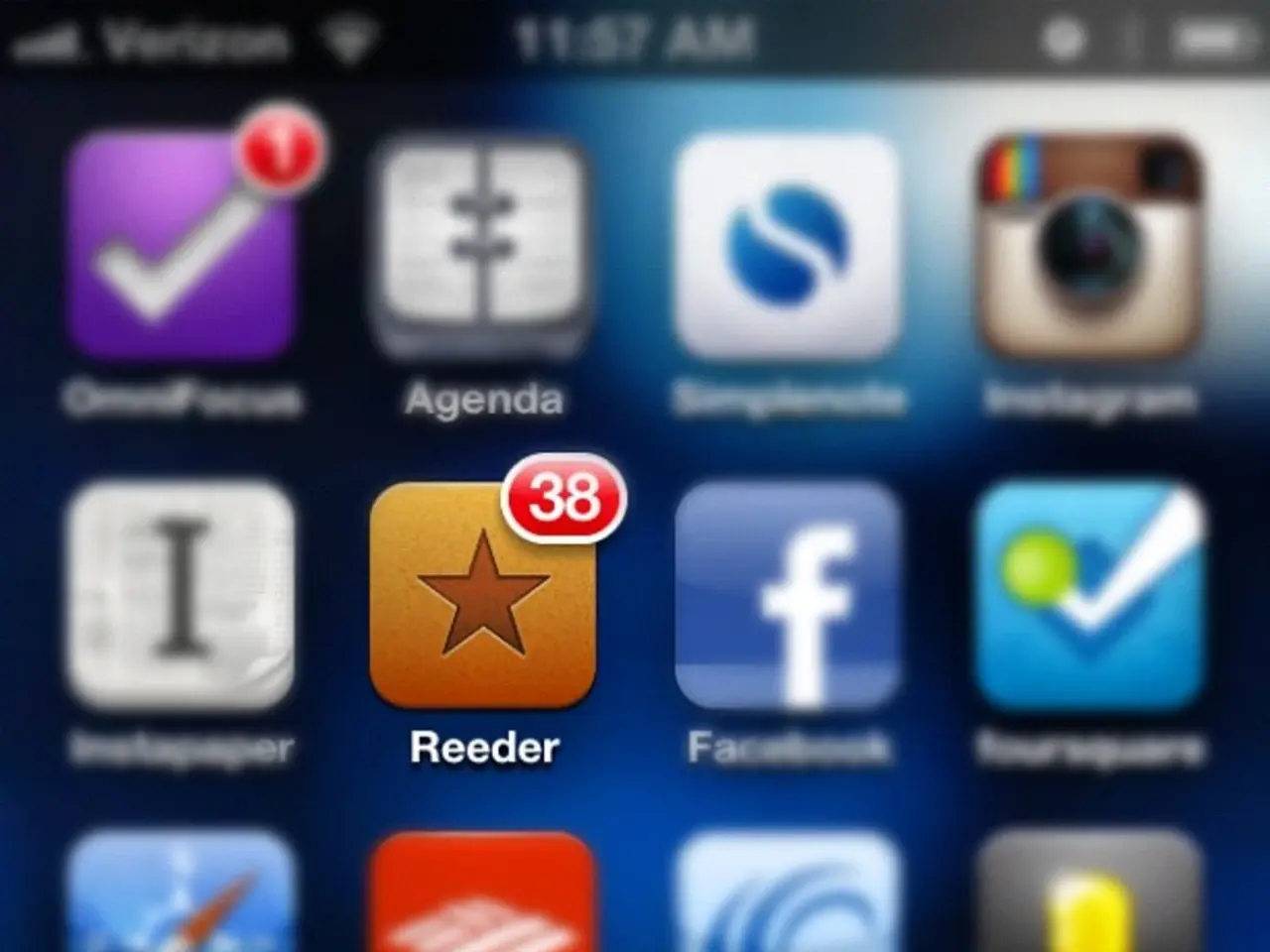Boosting WordPress Memory Limit: Effortless Techniques in 3 Steps
Increasing WordPress Memory Limit: A Guide
WordPress memory limit errors can be a common issue, especially for resource-intensive platforms. This article aims to help you understand the causes of these errors and provide solutions to resolve them.
Common Causes of Memory Limit Errors
Memory limit errors can be triggered by complex database queries, outdated PHP versions, heavy plugins and themes, increased site traffic, large media files, and autoloaded data.
Checking and Adjusting the Memory Limit
You can check the current memory limit from the WordPress admin dashboard by going to Tools > Site Health and looking for the PHP memory limit field in the Server section. If the default limit of 32MB is insufficient, you may need to adjust it.
The .htaccess file can be used to increase the WordPress memory limit on Apache servers when PHP.ini is not accessible. To update the .htaccess file, locate the file in the WordPress root directory, add memory limit rules, and test the site immediately.
If you have access to the PHP.ini file, you can modify key settings such as memory_limit, post_max_size, and max_execution_time. Remember, memory_limit should be the largest value, and post_max_size should be larger than upload_max_filesize.
Resolving Memory Limit Errors
If the methods outlined above don't resolve the issue, it may be necessary to contact your hosting provider for assistance. Situations where this is particularly important include not having access to site files, editing files not resolving the error, being unsure of the appropriate memory limit value, or being on a shared hosting plan with resource limitations.
When contacting the hosting provider, provide as much detail as possible about the issues and the steps taken to troubleshoot the problem.
Increasing the Memory Limit Beyond 256MB
Increasing WordPress memory beyond 256MB purely via config edits is generally limited without host support, because the server-level PHP setting controls the maximum memory the PHP process will use regardless of WordPress config values. Therefore, the best method beyond editing and is to coordinate with your hosting provider for higher resource allocation or server upgrades.
Alternative Methods
Other methods such as overrides specifically for memory limits are generally not effective for PHP memory limits, nor do they surpass host-imposed limits.
Summary
In summary, your next step beyond file edits is hosting provider engagement or plan upgrade to raise the memory limit beyond 256MB. Here's a summary table of the methods discussed:
| Method | Description | Requires | |-----------------------------|----------------------------------------------------------|------------------------------------------| | Contact Hosting Provider | Request increase or hosting plan upgrade for more RAM | Hosting support access | | Upgrade Hosting Plan | Move to VPS/dedicated for higher memory allocation | Improved hosting plan | | Hosting Control Panel Config | Use provider dashboard settings if available | Provider-specific tools | | Optimization Techniques | Caching, CDN, plugin/theme optimization | No config file changes required |
Lastly, consider using lightweight, customizable themes like those offered by WPZOOM, optimized for speed and functionality, to enhance site performance and design.
[1] WordPress Codex: Increasing memory limit [2] PHP.net: memory_limit [3] StackOverflow: How to increase memory limit in WordPress?
Read also:
- Rapid Growth in Bio-based Polypropylene Sector Anticipated at a Compound Annual Growth Rate of 26.5% by 2034
- Unveiling a Scholarly Structure for Intelligent Management of Medication Assistance Programs
- Commvault Acquires Satori Cyber to Enhance Data Security Capabilities
- Modifier frantically installs self-made copper cooling system onto GTX 1060 graphics card, surpasses record overclocking speeds in the 12600KF category - card reaches 2,202 MHz, attains leading positions in Fire Strike rankings with top six scores.