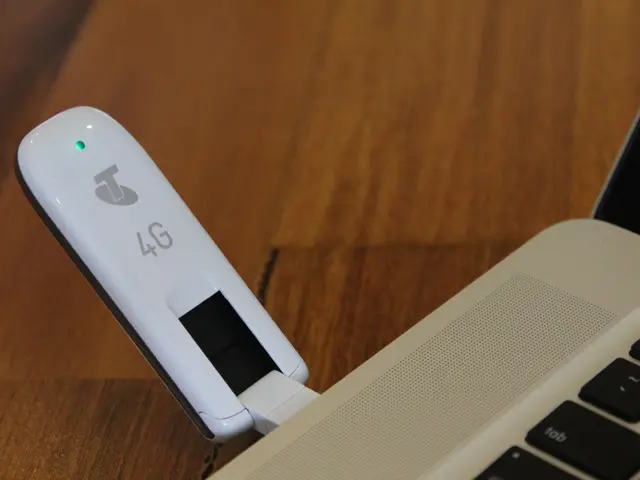Combine Photos Effortlessly in Lightroom for Superior Image Quality
Creating Stunning HDR Images with Lightroom's Photomerge Command
In the realm of photography, High Dynamic Range (HDR) images have become increasingly popular for their ability to capture a wide range of light and dark details in a single shot. With the latest updates to Lightroom, creating HDR images has never been easier. Here's a step-by-step guide on how to create HDR images using Lightroom's Photomerge command and your camera's bracketing mode.
Step 1: Set up Bracketing on Your Camera
Activate your camera’s bracketing mode to take multiple shots of the same scene at different exposures—typically one correctly exposed, one or more underexposed, and one or more overexposed. This captures a wide dynamic range in the scene.
Step 2: Capture Bracketed Shots
Take your bracketed shots, ideally using a tripod to keep framing consistent. The number of shots can vary (commonly 3 to 5), usually spaced about one to two stops apart to cover shadows and highlights well.
Step 3: Import Bracketed Photos into Lightroom
Import the entire set of bracketed images into Lightroom. Use flags, stars, or color labels to mark your bracketed sets for easy selection.
Step 4: Select and Merge Bracketed Images in Lightroom
Select all images from one bracketed set, right-click and choose Photo Merge > HDR. In the HDR merge dialog: - Check Auto Align to ensure perfect alignment even if shooting handheld or slight shifts occurred. - Use Deghosting if your scene has moving elements (people, leaves, etc.). - Optionally, leave Auto Tone unchecked to fine-tune tone manually post-merge.
Step 5: Merge and Edit HDR Result
Click Merge and Lightroom will combine your images into one HDR DNG file. This file preserves raw data for better editing latitude with enhanced detail and dynamic range.
Step 6: Finish Editing the HDR Image
After Lightroom creates the HDR composite, you can apply tone curve adjustments, contrast, saturation, and other edits to finalize your image.
Additional Notes
- Bracketing by about two stops apart is common to avoid needing excessive shots and to cover the tonal range.
- Lightroom merges your bracketed photos non-destructively, preserving raw data for flexibility.
- If needed, you can open the merged HDR file in Photoshop for more advanced tone mapping or editing.
- The entire Photomerge HDR process in Lightroom is efficient and works well for most HDR needs without third-party plugins.
This workflow allows you to produce well-exposed HDR images by leveraging your camera’s exposure bracketing and Lightroom’s built-in Photo Merge HDR feature effectively. Enjoy exploring the world of HDR photography with Lightroom!
[1] - Lightroom's Photomerge HDR process is efficient and works well for most HDR needs without third-party plugins. [5] - The entire Photomerge HDR process in Lightroom is efficient and works well for most HDR needs without third-party plugins.
Technology plays a pivotal role in today's photography, as evident in the efficient Photomerge HDR process employed by Lightroom, which effectively leverages camera exposure bracketing to create stunning HDR images without the need for third-party plugins. This technology provides photographers with the ability to capture a wide range of light and dark details in a single shot, enhancing their creative possibilities.