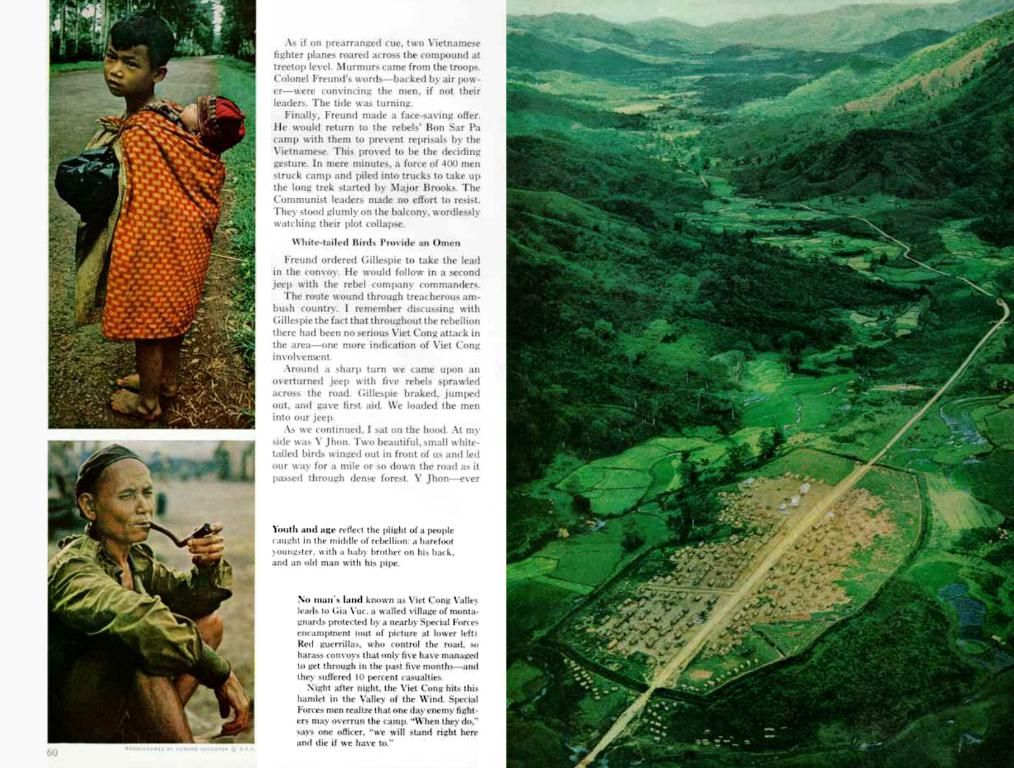Comprehensive Guide to Resolving ReactJS Installation Problems: Troubleshooting Tips and Solutions
Navigating ReactJS setup can feel like a maze, but fret not! This guide will steer you through the bumps in the road. From Node.js version conflicts to indecipherable error messages during create-react-app execution, we'll smash common challenges. Best of all, we'll arm you with solutions for an steady ReactJS foundation, paving the way for effortless development.
Decoding Preliminaries: Node.js, npm, or yarn
Before diving into the ReactJS setup, let's understand the underlying technology powers. ReactJS—a JavaScript library for constructing user interfaces—requires Node.js and its package managers, npm (Node Package Manager) or yarn. Node.js is a JavaScript runtime environment enabling you to run JavaScript code outside a web browser. Think of it as a backend engines for JavaScript. It offers the milieu needed to spin up development tools, build processes, and ultimately your React application. Npm and yarn are package managers. They automate library and dependency installation, updates, and management for a React project. They operate as intermediaries between your project and an open-source packages library. So without these, setting up a React development environment becomes quite a chore.
Riding the ReactJS Installation Roller Coaster
Installing ReactJS can be tumultuous. Let's delve into common hiccups and their root causes:
- "Command not found: create-react-app": This error typically surfaces when the create-react-app package, a handy tool for booting up React projects, is not installed globally or mistuned in your system's PATH environment variable.
- "npm ERR! Code EACCES" (Permission denied): This issue occurs frequently, particularly on macOS and Linux systems. It springs up when npm doesn't have the necessary permissions to write to the installation directory (often /usr/local/lib/node_modules).
- "Module not found": This signal points to a missing dependency within your project's node_modules directory. It could be due to a failed installation, a corrupted node_modules folder, or an incorrect package.json file.
- Package version conflicts: React projects rely on a symphony of interdependent packages. Version discrepancies between these packages may lead to unexpected errors and unstable applications.
- Network connectivity issues: npm and yarn need a stable internet connection to download packages from remote repositories. Intermittent network conditions or firewall constraints can jeopardize the installation process.
Pinpointing the cause is half the battle. Identifying why an error takes place lets you apply the appropriate solution.
Defusing "Command not found: create-react-app"
This error indicates that your system can't find the create-react-app command. Typically, this means the package isn't installed globally or your system's PATH variable isn't configured correctly. Here's how to resolve it:
After installation, verify that the command is accessible. Run:
```create-react-app --help
```
If the command still isn't found, you may need to manually add npm's global node_modules directory to your system's PATH:
- Windows: Locate 'Edit the system environment variables,' add the npm directory to the Path variable, save, and restart the terminal.
- macOS/Linux: Edit your shell's configuration file (e.g., .bashrc,.zshrc) and add the following line:
```export PATH=$PATH:/usr/local/lib/node_modules
```
Installation Speed
Then, restart your terminal or source the configuration file.
Addressing "npm ERR! Code EACCES" (Permission Denied)
The "EACCES" error is npm's way of expressing that it lacks the necessary permissions to write to the installation directory. Here are possible solutions:
Generally slower than yarn
- Using sudo (Not Recommended): Although using sudo before the npm command seems like a quick fix, it's generally discouraged as it may lead to permission issues and security risks.
- Changing npm's Default Directory: A more robust solution is to change the directory where npm stores global packages to a location where your user has write access. The process varies depending on your OS.
- Reinstalling Node.js with a Package Manager: Using a package manager like nvm (Node Version Manager) can simplify Node.js installation and eliminate permission issues. nvm allows you to install and manage multiple Node.js versions with each having its own isolated environment.
Robustly Combat "Module not found" Errors
When a "Module not found" error pops up, it signals that a required dependency is missing from your project. To tackle this issue:
Generally faster due to parallel installation
- Ensure the Package is Installed: Double-check that the missing package is listed in your package.json file under dependencies or devDependencies. If it's missing, add it using npm or yarn:
```npm install react
```
- Reinstall Dependencies: Sometimes, the node_modules directory can become corrupt or incomplete. Delete it and reinstall all dependencies:
```rm -rf node_modulesnpm install
```
Security
- Check for Typographical Errors: Examine your import statements and package.json file for any typos in the package names. A simple misspelling can hinder the module from being found.
- Verify the Module's Existence: Ensure that the module actually exists on the npm registry. It's possible that the package name is incorrect or the package has been unpublished.
Juggling Package Version Conflicts
Version conflicts can be a pain in the neck in React projects. Here are some bulwarks to fortify your defenses:
Performs security checks
- Use Semantic Versioning (SemVer): SemVer is a versioning scheme that helps manage dependencies. Use a three-part version number (MAJOR. MINOR. PATCH):
- MAJOR: Incompatible API changes
- MINOR: Adds functionality in a backwards-compatible manner
- PATCH: Bug fixes
In your package.json file, you can use version ranges to specify acceptable versions:
- "^16.0.0": Allows any version greater than or equal to 16.0.0, less than 17.0.0 (works with versions 16.x.x)
- "~16.0.0": Allows any version greater than or equal to 16.0.0, less than 16.1.0 (works with versions 16.0.x)
- Use npm audit or yarn audit: These commands scour your project's dependencies for known security vulnerabilities and propose updates to rectify them.
- Leverage Dependency Management Tools: Tools like npm-check-updates can help you identify outdated dependencies and upgrade them to the most recent versions while adhering to SemVer rules.
- Use a Lockfile (package-lock.json or yarn.lock): Lockfiles ensure that everyone working on the project uses the exact same versions of dependencies. They store precise versions of all installed packages, including transitive dependencies, making it easier for team members to work together and reducing the chance of conflicts. Always include lockfiles when committing your work to your version control system.
Performs security checks and uses checksums to verify package integrity
Conquering Network Connectivity Woes During Installation
A stable internet connection is indispensable for installing ReactJS and maintaining its dependencies. If you're encountering connection issues:
- Check your internet connection: Ensure that your internet connection is functioning and your network is stable.
- Verify proxy settings: If you're behind a proxy server, configure npm or yarn to use the proxy:
```npm config set registry "http://your-proxy-url:port"
```
- Use a mirror registry: If the default npm registry is slow or unavailable, select a mirror registry:
Deterministic Installs
```npm install --registry=https://registry.npmjs.org
```
- Temporarily disable firewalls/antivirus: Firewalls or antivirus software can impact the installation process. Temporarily disabling them can help ascertain if they are the issue. Don't forget to re-enable them once the installation is complete.
Uses package-lock. Json to ensure consistent installs
A practical application: crafting a unified development environment across teams
Imagine a large development team overseeing a complex React project. Without uniformity, developers might utilize distinct Node.jsversions, package managers, or operating systems, leading to inconsistencies and compatibility issues. To remedy this, the team can employ a containerization strategy using Docker. A Dockerfile outlines the necessary environment requirements for the React application, including the Node.js version, dependencies, and build tools. Each developer can then use Docker to create a consistent and isolated development environment, proscribing the 'it works on my machine' dilemma. This ensures that everyone is operating with the same configuration, mitigating the likelihood of installation-related issues and streamlining the development process. This approach is particularly valuable for projects with complex dependencies or specialized environment requirements.
Debating npm vs. yarn: picking the optimal package manager
Uses yarn. Lock to ensure consistent installs
npm and yarn are both popular JavaScript package managers. While they deliver the same core functionalities, they differ in certain aspects:
| Feature | npm | yarn || --- | --- | --- || Installation Speed | Generally slower than yarn | Generally faster due to parallel installation || Security | Performs security checks | Performs security checks and uses checksums to verify package integrity || Deterministic Installs | Uses to ensure consistent installs | Uses to ensure consistent installs || Offline Mode | Limited offline support | Supports installing packages from the cache in offline mode || Auto-Fix | can automatically fix some vulnerabilities | can automatically fix some vulnerabilities |
Choosing between npm and yarn often comes down to personal preference or team standards. Yarn's speed and security features have made it a popular alternative, while npm remains widely used and has improved significantly in recent versions. Both are serviceable options for managing ReactJS dependencies.
In conclusion
This guide serves as the 'Implementation Guide' for your ReactJS installation success. We've addressed critical foundations from Node.js setup to interpreting error messages. Remember, seemingly simple "module not found" errors often stem from overlooked dependencies—always double-check your package.json file. Familiarize yourself with the command line and package management. Aim for the ability to troubleshoot installation issues independently. Judge your success by the speed and accuracy with which you resolve future glitches. Embrace the world of component-based development, and now you're better prepared to build it!
More Articles
Offline Mode
A straightforward guide for installing NestJS on your system smoothly Why NestJS framework? Explore Key Advantages and Benefits NestJS Architecture Explained: grasp Core Concepts immediately A step-by-step guide for installing Redis on Ubuntu Linux**
FAQs
I'm attempting to get React set up. create-react-app is plagued by errors left and right. Why?
Limited offline support
Ah, the create-react-app woes! These are common issues. First, confirm that you've installed Node.js and npm (or yarn) correctly. Fresh might do the trick. Additionally, global packages can get messy. Try cleansing your npm cache (npm cache clean --force) and reinstalling create-react-app globally (npm install -g create-react-app). If you're still finding it tough, ensure your Node.js version is up-to-date.
I'm receiving a 'command not found' error when I try to execute create-react-app. What's happening?
This usually means the command is not within reach. After a global installation (using npm install -g create-react-app), you may need to append the npm global packages directory to your system's PATH environment variable. Where it depends on your OS! Google 'add npm to path' combined along with your operating system. You'll find instructions.
Supports installing packages from the cache in offline mode
I'm encountering 'npm ERR! Code EACCES' (Permission denied) issues. What can I do?
The 'EACCES' issue appears when npm is unable to write to certain directories, common on macOS and Linux systems when installing global packages with insufficient privileges. Try the following solutions:
- Avoid using sudo with npm directly: Instead, fine-tune permissions by modifying ownership of npm directories:
```sudo chown -R $(whoami) ~/.npm
```2. Alternatively, configure npm to use a different directory for global installations:
```npm config set prefix ~/.npm-global
Auto-Fix
```3. Delete your npm cache to fix corruption issues:
```npm cache clean --force
```4. Adhere to best practices, running npm commands under the suitable user context[2].
npm audit fix can automatically fix some vulnerabilities
Can I set up React without resorting to create-react-app? Is it worth the exertion?
You can certainly install React manually! This involves intricately configuring Webpack, Babel, and other tools. While it affords greater control, it's significantly more complex and time-consuming, particularly if you're new to React. As an alternative, I'd suggest adhering to create-react-app initially, unless you have a compelling reason for a custom setup, or genuinely yearn to learn the underlying build process thoroughly.
[1] https://create-react-app.dev/[2] https://docs.npmjs.com/resolving-eacces-permissions-errors-when-installing-packages-locally[3] https://www.sitepoint.com/getting-started-whats-in-your-package-json/[4] https://codesandbox.io/s/github/facebook/react/react-flow-koa-v5-ts-official-example
yarn audit fix can automatically fix some vulnerabilities
- To resolve "Command not found: create-react-app" issues, check if the package is installed globally and the system's PATH variable is configured correctly.
- For "npm ERR! Code EACCES" (Permission denied) problems, try altering permissions, using a custom directory for global installations, deleting the npm cache, or adhering to suitable user context during npm commands.