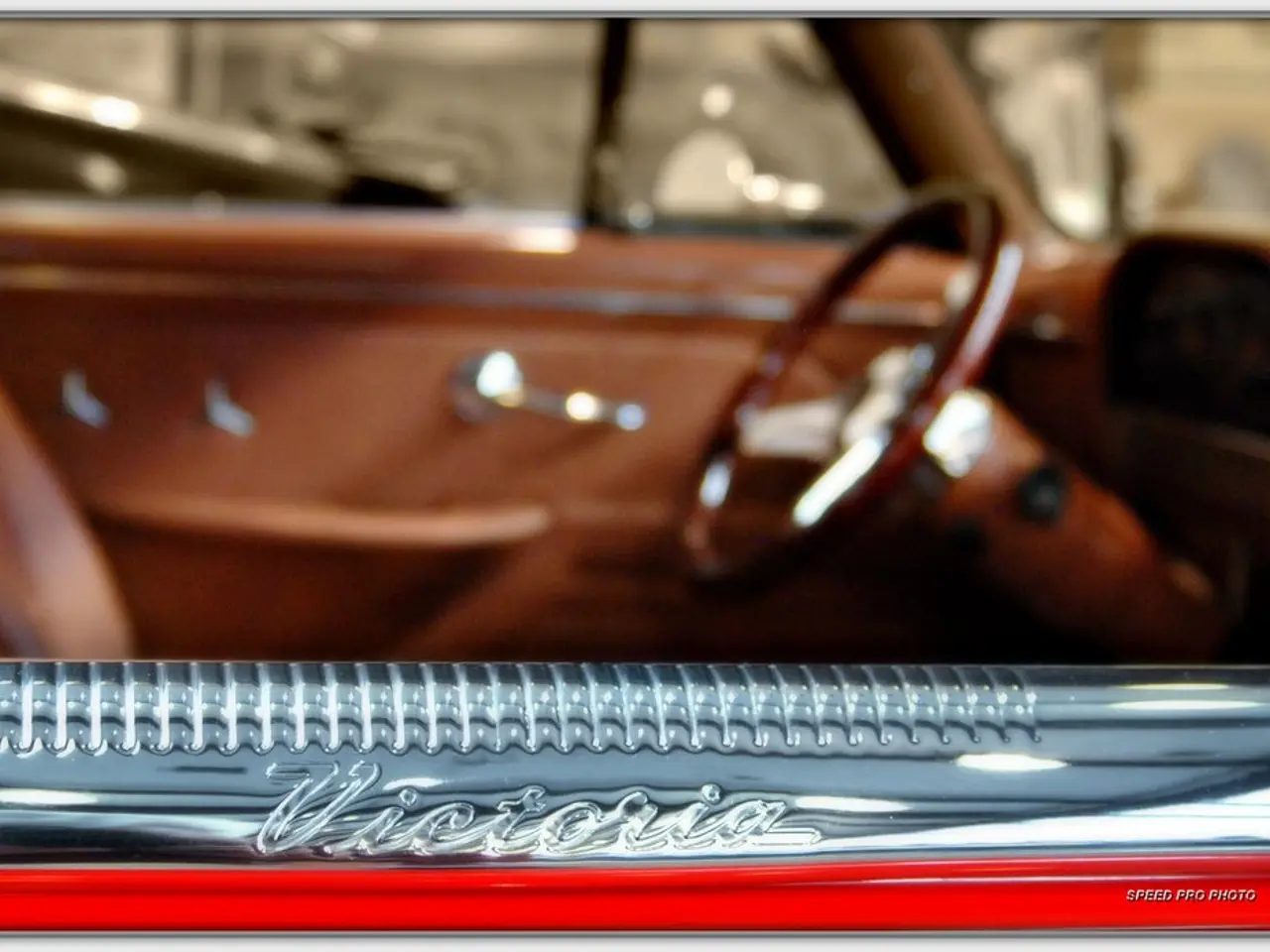Connecting a Soundbar to an HDMI Monitor: Soundbar Compatibility with HDMI Displays Explored
In today's digital age, HDMI monitors have become the standard for displaying high-definition visuals, offering crisp and clear images. However, these devices often lack robust built-in speakers, making it necessary to consider external audio solutions. One such solution is connecting a soundbar, designed to enhance the audio experience, to an HDMI monitor.
When connecting a soundbar to an HDMI monitor, HDMI ARC (Audio Return Channel) is a common and effective method. This feature enables the transmission of audio signals from the monitor to the soundbar, providing a streamlined and convenient audio setup.
Here's a step-by-step guide on how to connect a soundbar to an HDMI monitor using HDMI ARC:
1. **Identify the HDMI ARC ports** - Locate the HDMI port labeled ARC or eARC (usually HDMI IN (ARC/eARC)) on your monitor. - Find the HDMI port labeled OUT (ARC) or similar on your soundbar. These ports are necessary to enable bi-directional audio communication via a single HDMI cable.
2. **Turn off both devices** Before making any connections, power off the monitor and the soundbar to avoid potential damage or connection issues.
3. **Connect the HDMI cable** - Use a high-speed HDMI cable (preferably HDMI 2.1 if supported) to connect the HDMI OUT (ARC) port on the soundbar to the HDMI IN (ARC/eARC) port on your monitor. - Ensure the cable is firmly plugged in at both ends.
4. **Turn on both devices** Power on the monitor and the soundbar.
5. **Enable HDMI ARC and CEC settings on the monitor** - Access the monitor or TV settings menu. - Enable HDMI ARC or eARC support. - Also enable HDMI-CEC (Consumer Electronics Control), which allows controlling the soundbar volume using the monitor remote and enables audio control over ARC.
6. **Select the correct audio output** - In the monitor’s audio output settings, choose HDMI ARC or Auto for audio output. - Configure the HDMI audio format to match what the soundbar supports (e.g., Dolby Digital, PCM).
7. **Verify Audio Output** - Once set up properly, your monitor audio will be transmitted through the soundbar. - The soundbar display may briefly show "TV ARC" or similar to indicate the connection is active.
8. **Troubleshooting (if needed)** - If there is no sound or connection issues, try unplugging and replugging the HDMI cable and restarting both devices. - Double-check that the HDMI port on the monitor supports ARC. - If issues persist, check audio format settings or disable features like volume leveling or night mode that can interfere with external soundbars.
If your HDMI monitor or soundbar lacks ARC support, alternative connection methods such as optical, Bluetooth, or analog connections can be used. It's essential to ensure compatibility between your HDMI monitor and soundbar before making a purchase or attempting to connect them. Additionally, choosing an intermediary device that is compatible with both the HDMI monitor and the soundbar is crucial when using an intermediary device to connect the two devices.
By following these steps, you can successfully connect your soundbar to an HDMI monitor with ARC support, enabling superior audio performance and convenient volume control using your monitor’s remote. Enjoy the enhanced audio experience that a soundbar provides, with better bass response, clearer dialogue, and a more immersive sound field.
Here are the two sentences that contain the given words:
- Connecting a soundbar to an HDMI monitor using HDMI ARC technology provides a streamlined and convenient audio setup, enhancing the sound quality for a more immersive home theater experience.
- When choosing a soundbar to connect to an HDMI monitor, it's essential to ensure compatibility with ARC support for a superior audio experience, offering better bass response, clearer dialogue, and improved overall sound quality.