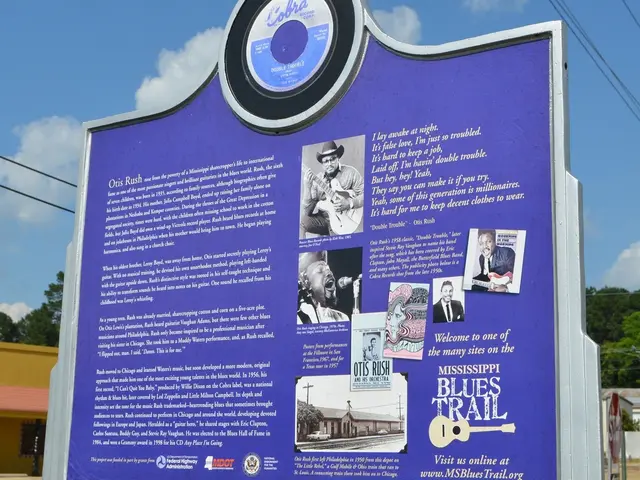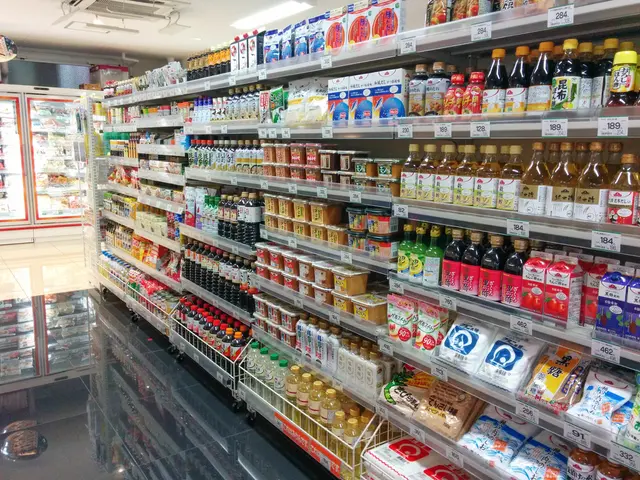Decoding Hidden Features: Locating Audio Preferences on Your iPad
If you're experiencing audio issues on your iPad, fret not! This article will guide you through the troubleshooting process and provide tips for optimizing your audio experience.
Troubleshooting Audio Issues
Solving common audio problems often involves checking the volume, ensuring the device is not muted, and checking for software updates. If you're still having trouble, consider restarting your iPad.
Control Center: Your Audio Hub
The Control Center is your go-to for managing audio on your iPad. Swipe down from the upper-right corner (for iPad models without a Home button) or up from the bottom edge (for older models) to access it. Here, you can adjust the volume, switch between internal speakers and external audio devices using the audio output icon, and even enable Spatial Audio if your headphones are compatible.
In-App Audio Settings
Most third-party apps that handle audio offer their own internal audio or speaker settings. For example, apps like AudioFix or Audio Lab let you boost volume, apply filters, or modify audio tracks within the app itself.
System Volume and Output Selection
You can control the overall volume using the iPad’s physical volume buttons or the Control Center. For output routing (e.g., switching between iPad speakers, Bluetooth headphones, AirPlay speakers), use the AirPlay icon in Control Center and select the desired audio output device. This affects audio from any app without needing app-specific settings.
Privacy Permissions and Microphone Access
While this is about input rather than output, some apps require microphone access to function properly. To check or adjust such permissions, go to Settings > Privacy > Microphone. Apps not showing there might indicate a permissions issue that can affect audio functions.
Exploring Additional Features
Exploring additional features provided by Apple can help further enhance the audio experience on the iPad. For instance, the "Sounds & Haptics" section includes options for adjusting ringer and alert volumes, system haptics, and other audio settings.
Third-Party Apps for Enhanced Control
There are third-party apps available that offer enhanced control over the iPad's speaker settings, such as VLC Media Player or Audio Elements Pro.
Accessibility Features
Apple's commitment to accessibility includes features like Mono Audio and Hearing Devices support. To adjust the balance of audio between left and right speakers, users can head to the "Settings" app and select "Accessibility" > "Audio/Visual" options.
Connecting External Speakers
External speakers can be connected to the iPad using Bluetooth or a compatible adapter, if the iPad doesn't have a headphone jack.
When All Else Fails
If you're still experiencing issues, consider resetting all settings to resolve sound issues. This can be found in the main Settings app, under the "General" > "Reset" > "Reset All Settings" section.
In summary, speaker settings are mostly controlled within each third-party app's own settings, with system-level volume and output control managed through the iPad’s Control Center. There is no universal method to adjust speaker settings for all third-party apps collectively on iPad outside these scopes. With these tips, you're well-equipped to master the audio on your iPad and enjoy a superior audio experience!
Sound quality on smartphones and other gadgets, including iPads, can be improved through exploring additional features provided by Apple or third-party apps. For instance, adjusting settings in the "Sounds & Haptics" section or using apps like VLC Media Player or Audio Elements Pro can greatly enhance the audio experience.
Troubleshooting audio issues on iPads often involves checking the volume, ensuring software updates are up-to-date, and exploring all available settings within the Control Center, third-party apps, and individual app settings for optimal sound quality.