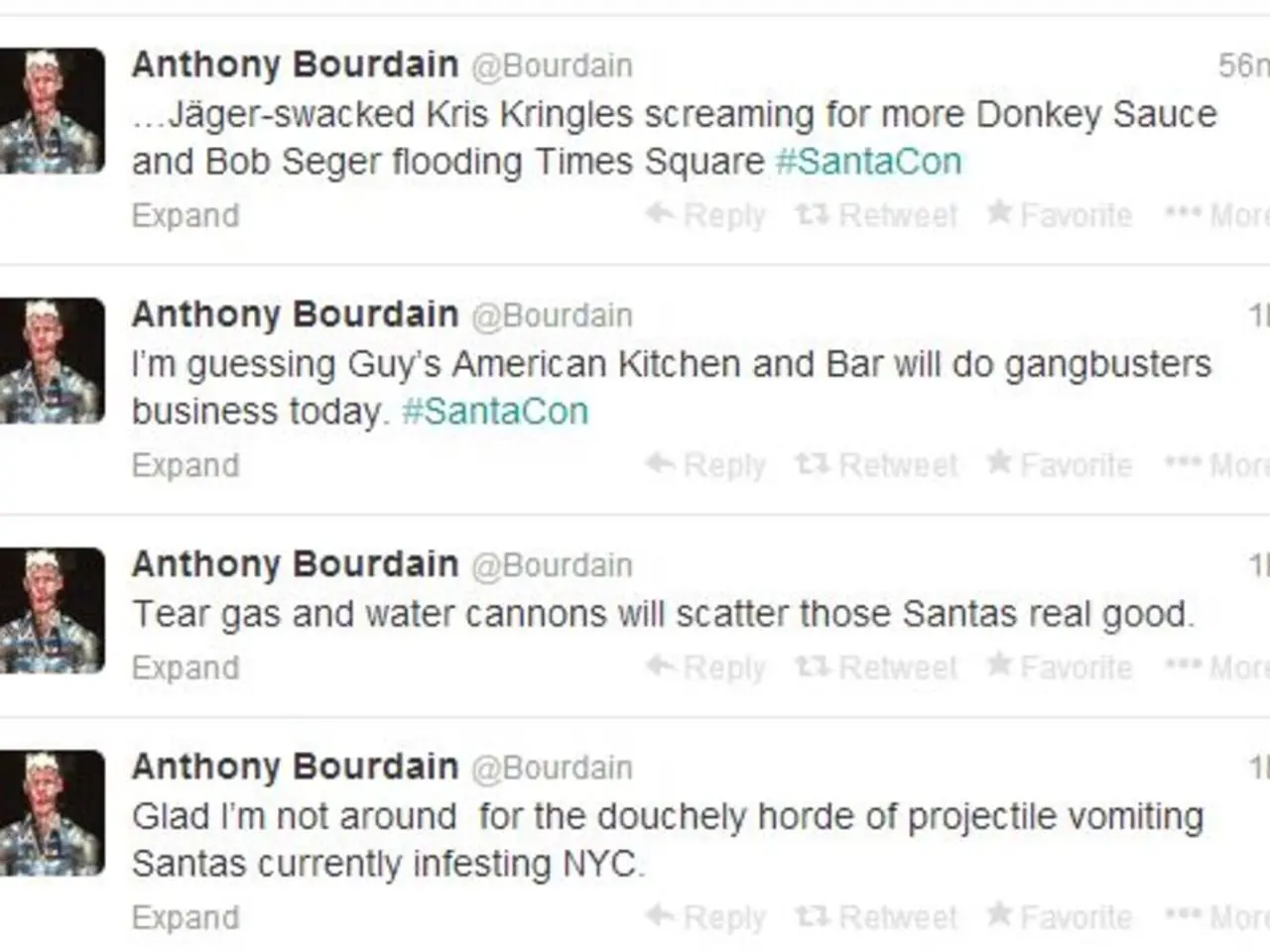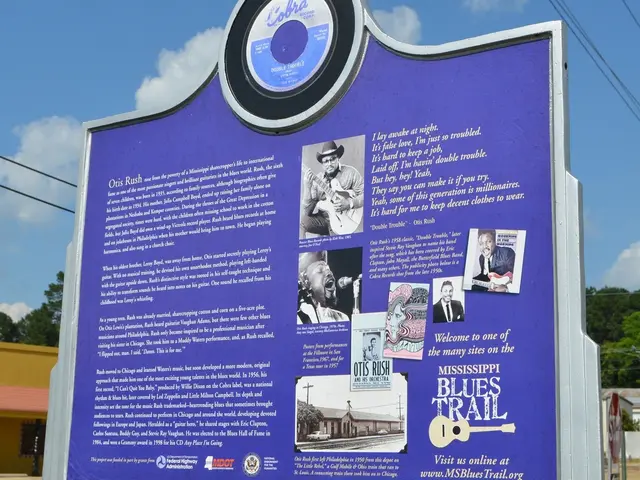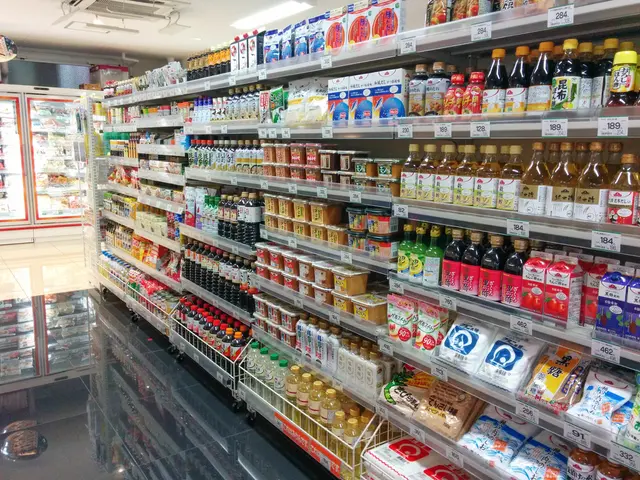Disabling Web Notifications in Google Chrome on macOS
Disabling web notifications in both Google Chrome and Safari can be achieved through a few simple steps, providing a more peaceful browsing experience. Here's a guide on how to accomplish this on both platforms.
### Disabling Web Notifications in Google Chrome
#### On Desktop:
1. Open Google Chrome and navigate to the address bar. 2. Type `chrome://settings/` and press Enter to open settings. 3. Scroll down to the 'Privacy and security' section. 4. Click on 'Site settings'. 5. Scroll down and select 'Notifications'. 6. You will see a toggle button labeled 'Sites can ask to send notifications'. Turn it off to prevent new requests.
#### On Mobile Devices:
1. Open Google Chrome. 2. Tap the Menu button (three dots) on the right upper corner. 3. Select 'Settings'. 4. Scroll down to 'Site settings'. 5. Tap on 'Notifications'. 6. Manage your notifications by toggling off or removing specific sites.
### Disabling Web Notifications in Safari
#### On macOS:
1. Open Safari. 2. Click the Safari menu and choose 'Preferences'. 3. Go to the 'Websites' tab. 4. Select 'Notifications' on the left pane. 5. Deselect the checkbox 'Allow websites to ask for permission to send notifications' at the bottom of the window. 6. For any listed website that you no longer want to receive notifications from, you can select it and choose 'Remove'.
#### On iOS Devices (Using Safari):
To disable notifications from Safari on iOS, you need to manage notifications at the system level, as Safari does not have built-in settings for this. However, you can disable notifications from specific apps or websites by:
1. Opening 'Settings'. 2. Tapping 'Notifications'. 3. Selecting the app or website you no longer want to receive notifications from (if it appears in the list). 4. Turning off the 'Allow notifications' toggle.
Note that specific website notifications from Safari on macOS are managed through the 'Allow websites to ask for permission to send notifications' checkbox in the Safari settings. On iOS, it is more about managing app-level notifications.
This guide was assisted by James Peckham at Tech Radar. It is important to note that this article does not provide information on subscribing or unsubscribing to a newsletter, nor does it provide specific details about the content of the updates received through notifications. Additionally, removing notifications in Google Chrome temporarily stops them, but may ask for subscription again in the future. In Safari on Mac, changes to notification settings apply only to the Safari device.
You can also select individual websites to block from sending notifications, providing greater control over your browsing experience. For re-enabling notifications in Google Chrome for a blocked site, visit the site and select 'Allow' when asked for subscription.
In technology news, disabling web notifications on smartphones can be achieved by following the steps specified for Google Chrome on Android devices or Safari on iOS devices, offering a more peaceful browsing experience for users. On the other hand, users of gadgets like tablets or desktop computers can disable web notifications in Google Chrome or Safari using the methods outlined in this guide, enabling them to block unwanted notifications and customize their browsing experience according to their preferences.