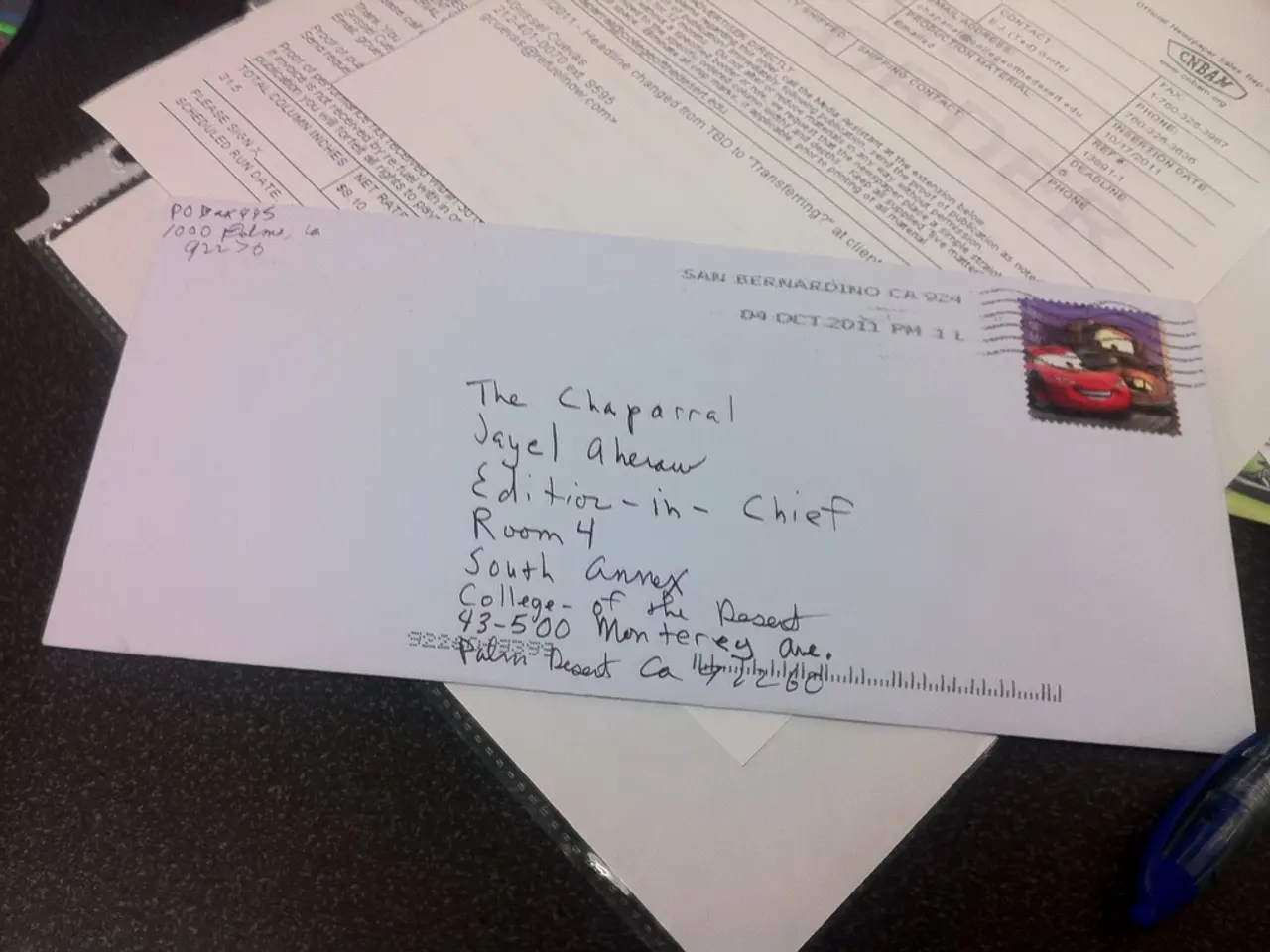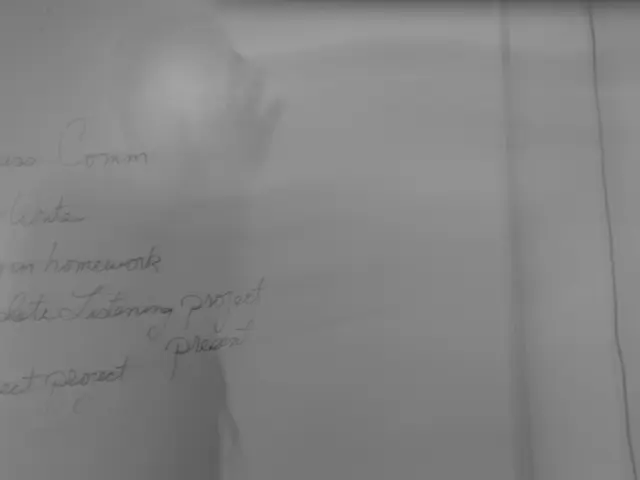Exploring In-Depth File Searches in Linux using the Find Command
The command is a powerful and versatile tool in the Linux operating system, often hailed as a go-to tool for many users. This command is particularly useful for locating, managing, and manipulating files based on various criteria.
Real-Time Searching and File Discovery
The command searches in real time, making it perfect for tracking down freshly created or modified files. Unlike the command, which uses a database, reflects current files immediately, although it may be slightly slower.
Specifying File Types and Names
You can use the command with the flag to search for files specifically. For example, to find only files:
Moreover, you can search for a file by name, with the search being case-sensitive. Use the flag for this purpose:
Time-Based Searches
The command can also be used to list files in a specific directory that were modified within a certain timeframe, such as the last 7 days (-mtime -7).
Advanced Features of the Command
Advanced use of allows powerful, precise file management by combining filters and actions in one command. Key advanced options include:
- Search by size: finds files larger than 1 GB, smaller than 500 MB.
- Search by modification time: files modified in the last 30 days.
- Search by permissions: finds files with full permissions.
- Combine multiple tests: Use logical operators , , (not), e.g.,
- Execute commands on found files: runs a command on each found file, e.g., compress logs:
- Case insensitive name search: Use instead of .
Practical File Management Tasks
Here are some examples for practical file management tasks:
| Task | Command Example | |---------------------------------|-----------------------------------------------------------------| | Find files larger than 1 GB | | | Find recently modified | | | Find files with full permissions | | | Find and compress log files | |
Caution and Best Practices
When using advanced commands, it's essential to exercise caution to avoid unintended modifications or deletions. For comprehensive details, consult the GNU Find documentation or Linux man pages ().
With the command, you can simplify complex automated operations, such as cleaning up temporary files or searching for specific text within files. The command can be used to search for specific text within files, such as the word "error" within .log files.
The command locates and deletes all .tmp files in the /tmp directory, which can be useful for cleaning up cache or temporary files. Similarly, you can use to locate and delete files based on specific criteria, such as .tmp files in the /tmp directory.
Remember, the flag can be used to perform a case-insensitive search, and the command can be used to locate and list empty directories in the current directory.
Lastly, the command, when used with caution, provides complete control over the filesystem with just a few keystrokes, making it an essential tool for Linux file management. However, it's important to note that the command can be combined with the command to modify the permissions of files based on specific criteria, and with the command to delete files based on specific criteria. Always exercise caution to avoid unintended modifications or deletions.
In conclusion, the command is a useful tool in Linux systems for locating files based on names, sizes, permissions, and modification dates. Mastering this command can greatly enhance your productivity and efficiency in managing files within a Linux environment.
Technology plays a crucial role in simplifying complex automated operations within the Linux operating system, such as cleaning up temporary files or searching for specific text within files. This is achieved through the command, a versatile and powerful tool for locating files based on names, sizes, permissions, and modification dates.
Moreover, the command can also be combined with other commands like and to modify or delete files based on specific criteria, adding another layer of functionality to technology in managing files within a Linux environment.