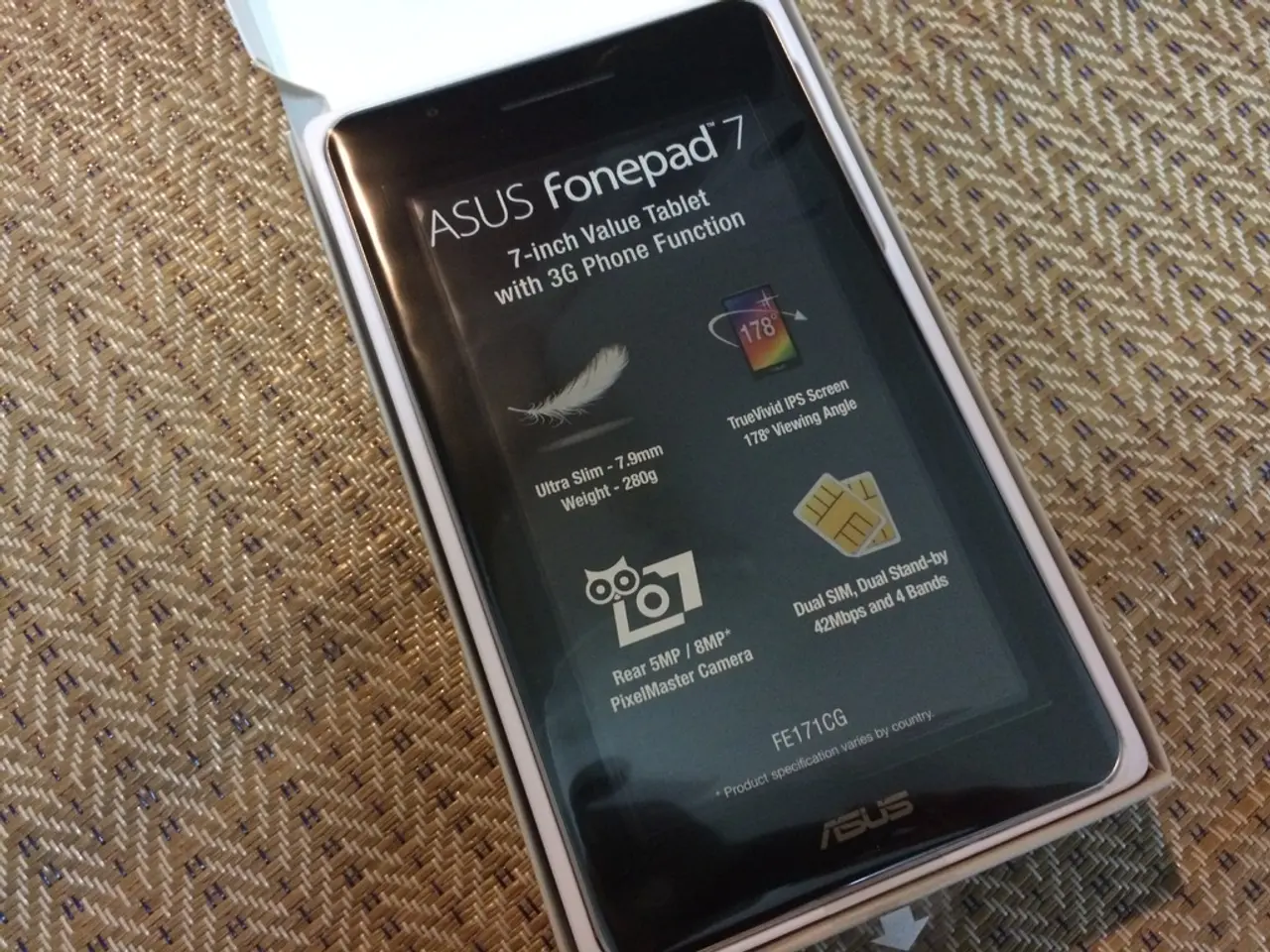Guide for Installing One UI 8 Beta Version
Gear Up for Android 16 with Samsung's One UI 8 Beta Program
Get ready to experience the future of Android on your Samsung device! Android 16, bundled with Samsung's latest One UI 8 operating system, is now available for select Samsung Galaxy users, with Samsung Galaxy S25 series owners taking the lead. After a lengthy rollout period for the One UI 7 update, Samsung has officially begun beta testing the highly anticipated One UI 8.
If you possess a Galaxy S25, S25 Plus, or S25 Ultra, you have the chance to test Android 16 right now! The second One UI 8 beta update is currently circulating among early testers, and there's no sign of development slowing down. Are you ready to join the excitement?
Here's what you need to know to get started with the One UI 8 beta program.
The Launch of the One UI 8 Beta Program
On May 28, 2025, Samsung launched the One UI 8 beta program in select regions, primarily supporting the Samsung Galaxy S25 series devices. Notably, the Galaxy S25 Edge is not included in this list, but we can expect more devices to be added in the future. The beta program is currently open in the U.S., U.K., Germany, South Korea, India, and Poland.[1][3][5]
Remember, spots for the One UI 8 beta program are limited, so if you're unable to join when you try, keep checking back as new spots become available.[1]
Installation Guide: One UI 8 Beta
To download the One UI 8 beta, ensure you have the Samsung Members app installed and connected to your Samsung account. Most devices come pre-installed with the app in the Samsung folder. Follow these steps to join the One UI 8 beta program and upgrade your device:
- Open the Samsung Members app on your eligible Galaxy device.
- Scroll down until you find the Beta program tab, then tap it.
- Press the One UI 8 S25 Beta option to continue.
- Tap Join to enroll in the One UI 8 beta program. Take note that the current beta program only supports T-Mobile and unlocked devices.[1]
- Follow the on-screen instructions to install the One UI 8 beta on your device.
Your Galaxy devices will begin updating to One UI 8. It may take a couple of restarts to complete the process.
Considerations Before Installing the One UI 8 Beta
While the One UI 8 beta program is developed for everyday users, it's essential to realize that you will encounter bugs and instability with this pre-release version.[1] Keep in mind that there's no straightforward way to revert to One UI 7 after installing the One UI 8 beta without erasing your device.[1] So, back up your data before making the switch.
If you're an enthusiast who's willing to take the risk of potential instability and reduced battery life to sneak a peek at the latest features, the One UI 8 beta program might be a fun venture for you.
The Ideal One UI 8 Phone
To fully explore Android 16 and the One UI 8 update, we suggest investing in the affordable Samsung Galaxy S25, featuring a Qualcomm Snapdragon 8 Elite for Galaxy chip, a 6.2-inch display, and a versatile triple-camera system.
[1] Samsung[2] Android Central[3] Samsung Community[4] GitHub[5] XDA Developers
- Embrace the future and discover Android 16 on your smartphones with the Samsung Galaxy S25 series, as Samsung's One UI 8 beta program, featuring the latest technology, has begun beta testing for these devices.
- Upgrade your gadgets with the anticipation of Android 16 by enrolling in Samsung's One UI 8 beta program for your Samsung Galaxy S25, S25 Plus, or S25 Ultra smartphones, offering a sneak peek at the newest features through the Samsung Members app.