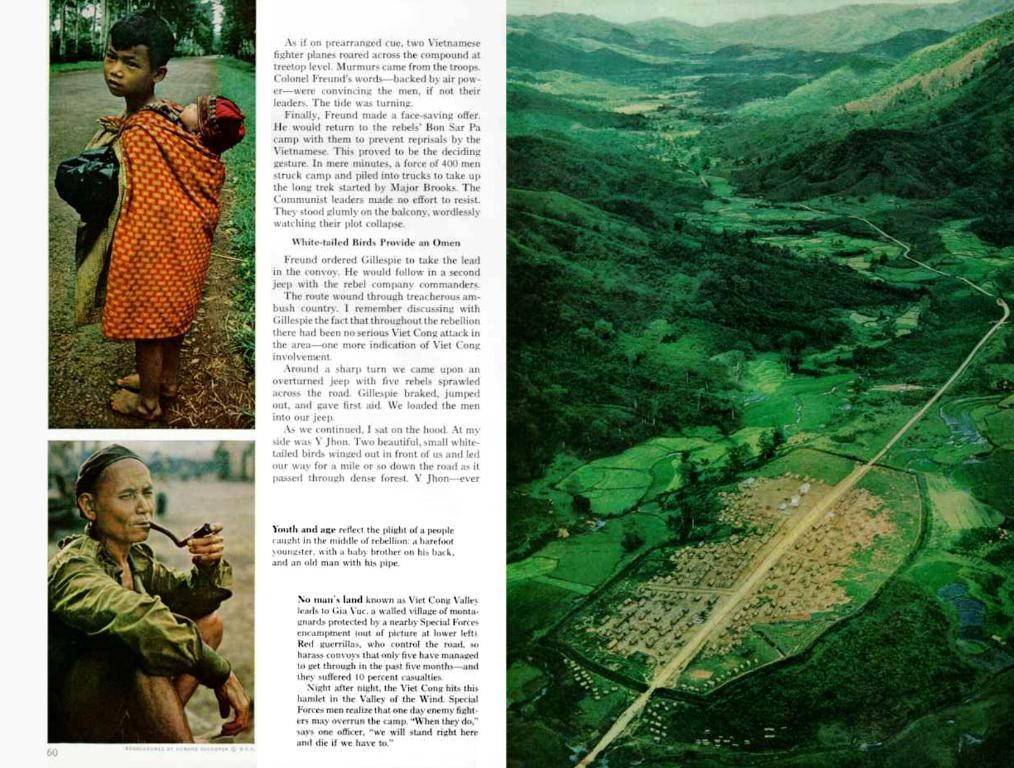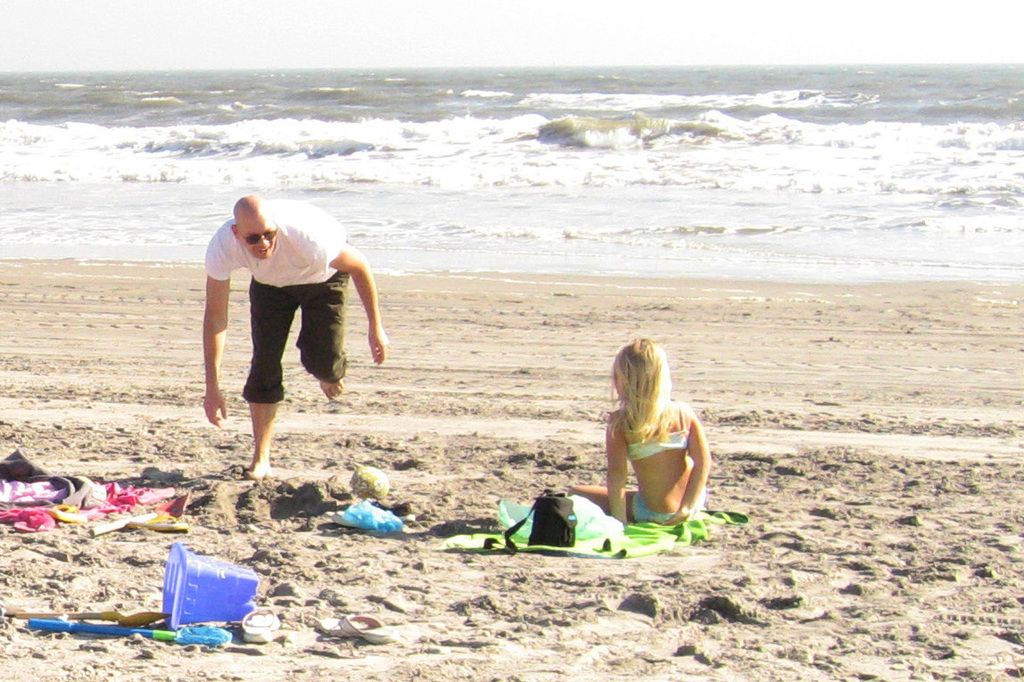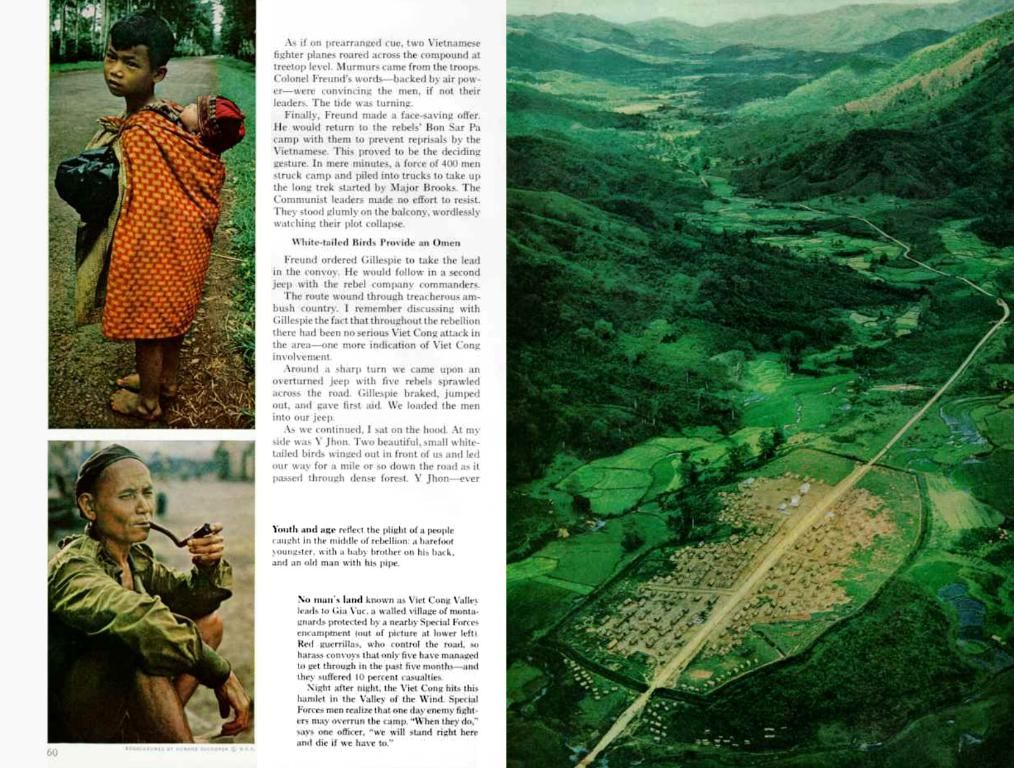Guide on Submitting an iOS Application to the App Store
Ready to submit your incredible iOS app to the Apple App Store, but unsure if it'll clear the hurdles? Here's how to make it top-notch and impress those sticky-nosed reviewers!
First things first: become an official iOS developer by signing up. Once you’re authorized, buckle up for a thrilling ride! Before hitting the submit button, give these crucial steps a once-over:
- Brush up on guidelines – Apple gives you a sneak peek into the invisible barriers that define what's in and what's out in the App Store. Apple's guidelines cover human interface requirements for iPhone, iPad, Apple TV, Apple Watch, and macOS platforms. And remember, these restrictions aren't meant to hinder your creativity; they're here to provide a smooth user experience.
- Fill in essential details – Get your info game on point by entering your app's details in the iTunes Connect dashboard. The biggies include app name, pricings, descriptions, and categories. Make sure everything aligns with Apple's style guide and respective guidelines.
- Check the Xcode project – Sit down with that trusty Xcode companion, and run through all the pointed-out configurations. Ensure your bundle ID in Xcode matches the one in iTunes Connect. Also, use the same App ID for signing your code as during development. In case you haven't used any app services, you may use Xcode's wildcard App ID or create a new one with the instructions provided in the Apple Developer docs. More importantly, don't forget to verify your xcode project's settings!
If you're developing for the Mac, you've gotta follow a few additional steps:
- Enable sandbox – The infamous sandbox feature is mandatory for all Mac apps, so play nice with it, and watch out for any unintended consequences during development.
- Choose the right signing identity – Pick the Mac App Store as the signing method when deploying your app. Don't forget to sign all your app files and installer packages before submitting.
- Submit your masterpiece – Now that you’ve crossed all your Ts and dotted all your Is, it's time to seduce the Apple App Store with your creation! Upload your app archive, following the guidelines found in the Apple Developer documentation.
And there you have it, folks! With a bit of planning, hard work, and love, your app will stand a fighting chance to compete in the Apple App Store. So good luck, and may the force of design and usability be with you!
Hints:
- Promote your app with design: Use icons, symbols, and a clear app name that represents your app's essence.
- Logical thinking: Choose the most fitting categories for your app, and structure your store listing to help users understand your app better.
- Quality over quantity: Invest time in high-quality screenshots and videos to draw users in.
- Reliable support: Prepare access to any resources required for the review process to demonstrate your app's functionality.
In the process of perfecting your iOS application for submission to the Apple App Store, remember to embrace the latest coding practices for a smooth user experience. Moreover, during application development, ensure you abide by technology trends and integrate design elements that effectively promote your application.