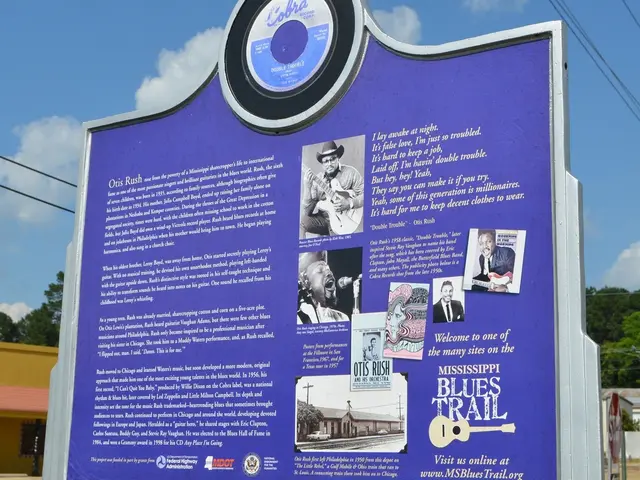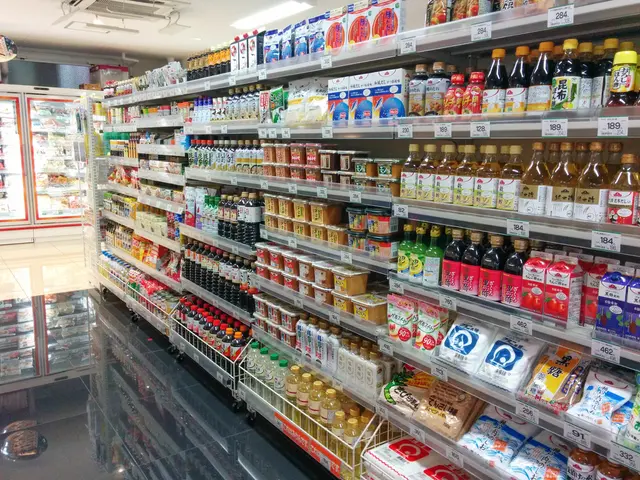Guide to Creating a Privacy Haven on Android Devices
In today's digital age, maintaining privacy is more important than ever. Here's a simple guide on how to set up Privacy Space (also known as Private Space) on your Android device, providing a secure environment for storing private files and apps.
- Accessing Settings
Start by opening the Settings app on your Android phone.
- Navigate to Security & Privacy
Next, navigate to the Security & Privacy or Privacy section within the settings menu.
- Find Private Space
Look for an option named Private Space or Privacy Space (sometimes labelled as Secure Folder or similar on certain devices).
- Verification
Tap on Private Space, and you may be prompted to enter your existing screen lock pattern or password for verification.
- Create a New Lock Pattern or Password
Follow the prompts to create a new lock pattern, PIN, or password specifically for your Private Space. This will be separate from your main device lock.
- Set Up a Dedicated Google Account
You may be asked to set up or sign into a dedicated Google account for this Private Space to help manage apps and data isolation.
- Access Your Private Space
Once the Private Space is created, you can enter this space separately and install apps that will only be visible and accessible within it, effectively isolating sensitive apps and files from your main profile.
- Accessing Your Private Space Later
To access your Private Space later, repeat the access steps via Settings > Security & Privacy > Private Space, then unlock with the private pattern.
This setup provides a secure, separate environment on your Android device for private apps, files, and data, effectively separating your personal and work or sensitive information flows.
For additional tips, remember that on some devices, Private Space can be quickly toggled on/off via shortcuts or home screen widgets after initial setup. Also, make sure to remember your separate Private Space password or pattern; losing it can lock you out of that space.
This method enhances privacy for personal data, apps, and files with minimal setup and without requiring third-party apps.
[1]: Source 1 [3]: Source 3 [4]: Source 4
- After setting up Privacy Space, you can securely store your smartphone apps and gadgets within this private environment.
- Upon entering your Private Space, consider using technology such as encrypted messaging apps to further ensure the secrecy of your sensitive communications and data.