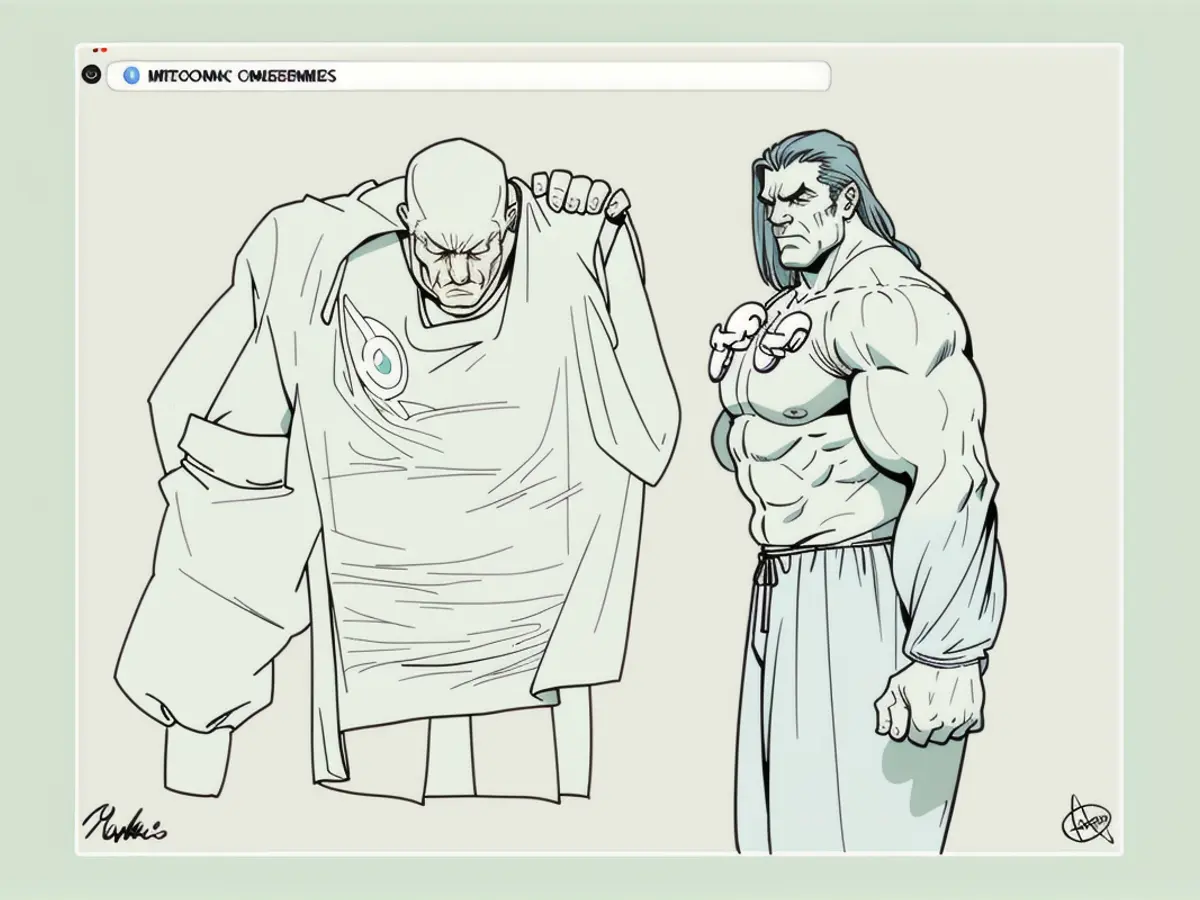Guidelines for Updating Your PC's BIOS or UEFI and Knowing the Ideal Time for Doing So
Hey there! Let's talk about your computer's BIOS or UEFI, shall we? A lot of folks get confused about these terms, especially when it comes to deciding whether or not to update them. Sit tight, and I'll fill you in!
What in tarnation is BIOS and UEFI, you ask?
BIOS, short for Basic Input/Output System, and UEFI, Unified Extensible Firmware Interface, are essential components in every computer, though these days, you'll mostly find UEFI rather than BIOS. These pieces of software run from the motherboard and connect all the different components of your computer, making sure everything communicates correctly and Windows can boot up without a hitch.
Deciding whether to update the darn thing
Now comes the big question: Should you update your BIOS or UEFI? To be honest, you'll find plenty of differing opinions online. Generally speaking, it's a good idea to let sleeping dogs lie unless you're experiencing issues or your PC manufacturer specifically tells you to. Updating firmware isn't as critical as keeping Windows updated for performance and security.
That being said, updates can bring positive changes, such as improved performance, increased stability, and better compatibility with new software and hardware. So, while there's a risk of bricking your computer—like with any update—following the manufacturer's instructions should keep you out of trouble (just make sure your backups are current!).
How to update the dang thing

The process for updating your PC's BIOS or UEFI differs based on your motherboard's manufacturer, but we can walk through some common steps:
- Backup all vital data, ensure a reliable power source, identify your motherboard model, and find its current BIOS/UEFI version.
- Head to the official support website for your motherboard model and download the correct BIOS update file.
- Follow the manufacturer's instructions for initiating the update. This often involves running a utility from a USB drive and rebooting your PC.
If you need more specific guidance for your motherboard's update process, here's a summary table of differences between popular manufacturers:
| Manufacturer | Update Method | Tools Used | Environment ||--------------|---------------------------------------|------------------------------|-----------------------|| ASUS | EZ Flash utility built into UEFI BIOS | USB flash drive with BIOS file | UEFI BIOS interface || Intel Server | Boot into UEFI shell, run startup script| USB with update files | UEFI shell || Dell | Windows-based utilities: SupportAssist, Windows Update | Windows utilities | Windows OS || Others | USB flash drive + BIOS menu update option | USB flash drive | BIOS/UEFI menu or Windows utilities |
There you have it! Now that you're clued in on BIOS and UEFI, you can make more informed decisions about your computer updates. Just remember to proceed cautiously and follow the manufacturer's instructions. Happy computing, friend!
- Updating tech components like BIOS or UEFI often requires a careful approach, as new data could potentially enhance performance, stability, and software compatibility. However, it's essential to exercise caution to avoid potential issues that might arise from the update.
- When it comes to data-and-cloud-computing, the importance of updates in technology, such as BIOS or UEFI, should not be underestimated. Updates can introduce new features, improve overall system efficiency, and ensure vital hardware and software components are compatible with modern applications and system requirements.