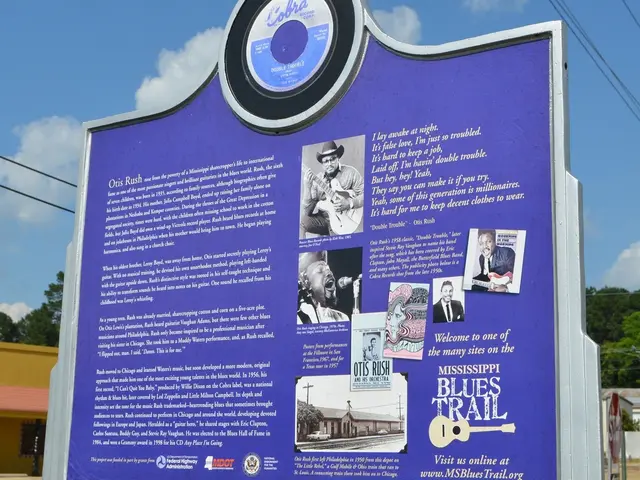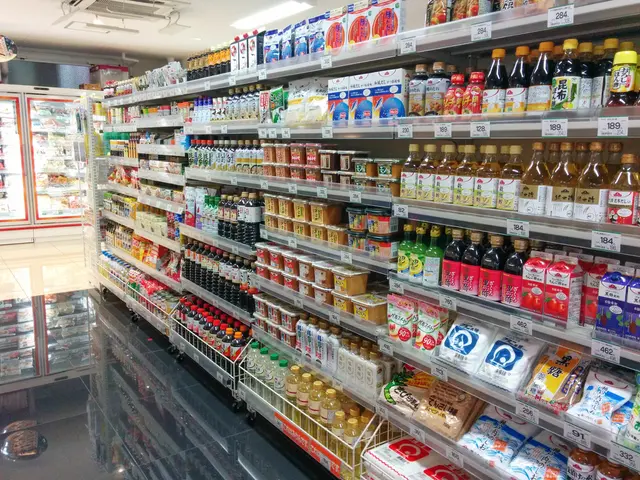Hooking Up Your HX Headset: A Guide for Computer Connection
**Connecting a Wireless HyperX HX Headset to a Computer via Bluetooth**
HyperX, a leading brand in gaming and audio equipment, offers wireless headsets that cater to gamers, content creators, and music enthusiasts. These headsets boast high-quality audio and comfort, but connecting them to a computer wirelessly requires some steps.
**Checking Compatibility**
Before proceeding, it's essential to verify if your HyperX wireless headset supports Bluetooth. Many models use a 2.4 GHz wireless connection via a USB dongle instead, such as the Cloud Stinger Core Wireless and Cloud III Wireless. If your headset is Bluetooth-enabled, like the GAME HX-WPRO-B with Bluetooth 5.0, you can follow the steps below.
**Connecting the Headset**
1. **Prepare the Headset** - Charge the headset fully before setup. - Power on the headset and put it into Bluetooth pairing mode. This usually involves holding down a specific button (often the power button or a dedicated Bluetooth button) until you see a flashing LED light—refer to your headset’s manual for the exact procedure.
2. **Enable Bluetooth on Your Computer** - For Windows: Go to Settings > Devices > Bluetooth & other devices. Turn on Bluetooth. - For Mac: Go to System Preferences > Bluetooth. Turn on Bluetooth.
3. **Begin Pairing** - On your computer, click **Add Bluetooth or other device** (Windows) or **Set Up New Device** (Mac). - Select **Bluetooth**. - Your headset should appear in the list of available devices. Select it.
4. **Complete Connection** - If prompted, confirm the pairing on both the headset and computer. - Once connected, you should see your headset listed as a connected audio device. - Set it as your default input/output device in your computer’s sound settings to ensure audio is routed correctly.
**Troubleshooting**
- **If your headset doesn’t appear:** Ensure it is in pairing mode and within range (typically up to 10 meters for Bluetooth devices). - **If connection fails:** Restart both devices and try again. - **No sound:** Check your computer’s audio output settings and ensure the headset is selected.
**If Your Headset Does Not Support Bluetooth**
Most current HyperX wireless gaming headsets use a proprietary 2.4 GHz wireless connection via a USB dongle, not Bluetooth. To use these headsets, plug the included USB wireless dongle into your computer, turn on the headset, and it should automatically connect. Adjust volume and mic settings via the headset’s onboard controls or your computer’s sound settings.
**Summary**
Only the GAME HX-WPRO-B supports Bluetooth connection to your computer among recent HyperX models. Most HyperX wireless headsets require a USB wireless dongle and do not support Bluetooth. For Bluetooth-capable models, use the standard Bluetooth pairing process outlined above.
For optimal audio experience, consider utilizing software applications for audio adjustments, such as EQ software or specific audio settings. When using the HX headset with other devices, ensure you switch between them correctly, especially with Bluetooth models, which may require you to disconnect from one device before pairing with another.
If you're experiencing audio issues with your HX headset, make sure that your computer's Bluetooth drivers are up to date. Poor audio quality can be caused by obstacles interfering with the signal or outdated headset firmware; visit the manufacturer's website for guidance on checking for updates.
Before connecting the headset, ensure the computer is compatible with the headset and gather necessary equipment. If your HX headset connects via USB, there may also be an applicable driver that enhances its functionality; check the documentation provided with your headset or the manufacturer's support page to ensure you have all the necessary software installed for the best audio experience.
- To truly immersive yourself in the sound quality of the HyperX GAME HX-WPRO-B headset while using your computer, ensure Bluetooth is enabled and follow the steps for standard Bluetooth pairing.
- When utilizing gadgets like the HyperX Cloud Stinger Core Wireless and Cloud III Wireless, remember that they don't support Bluetooth, so you'll need to connect them via the included USB wireless dongle. However, know that these models boast impressive technology for top-notch sound quality.