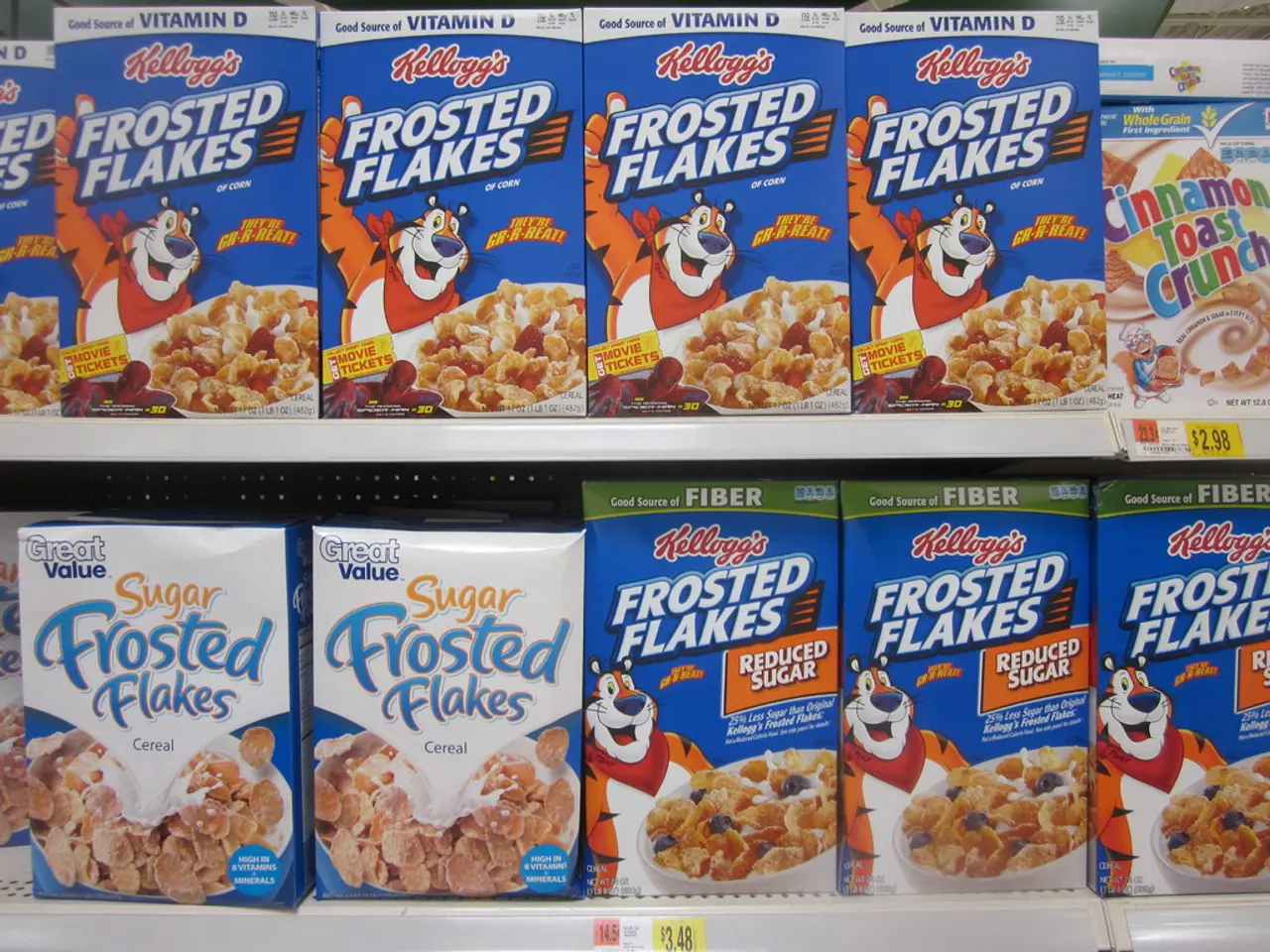Instructions for Sharing a Calendar in Microsoft Outlook
## Managing Shared Calendars and Delegating Tasks in Outlook
In this article, we'll explore the process of changing permissions for a shared Outlook calendar and delegating tasks in Outlook.
### Changing Permissions for a Shared Outlook Calendar
To modify the permissions for a shared Outlook calendar, follow these steps:
#### Using Outlook for Windows 1. Open Outlook and navigate to your calendar. 2. Right-click on the shared calendar and select **Sharing Permissions**. 3. Click **Add** and type the name of the person you want to add permissions for. 4. Select the person's name and click **Add**. 5. Under **Permissions**, choose the appropriate permission level (e.g., **Can view when I'm busy**, **Can Edit**). 6. Click **OK** to save the changes.
#### Using Outlook for Mac 1. Open Outlook and navigate to your calendar. 2. Select the "Calendar" listed under your email address. 3. Press **CTRL + Click** (or right-click) and choose **Sharing Permissions**. 4. Click **Add User** and type the person's name, then select and click **Add**. 5. Assign the desired permissions and click **OK**.
#### Using Outlook on the Web 1. Log into Outlook on the web and open your calendar. 2. Under "My Calendars", right-click on the shared calendar. 3. Click **Sharing and permissions**. 4. Type the name or email address of the person to whom you wish to add permissions. 5. Select the permissions for the user by clicking the down arrow next to "Can view all details". 6. Click **Share**.
### Delegating Tasks in Outlook
To delegate tasks in Outlook, you need to set up delegate access. Here's how:
1. Open Outlook. 2. Go to **File** > **Account Settings** > **Delegate Access**. 3. Click the **Add** button. 4. Type the person's name you wish to delegate tasks to, search for them, select their name, and click **Add**. 5. Click **OK** to save the changes.
Note: Delegating tasks involves giving someone else the ability to manage your inbox, calendar, and other Outlook features on your behalf. However, tasks themselves are typically managed through separate task management tools or features within Outlook. If you want to delegate tasks specifically, consider using a task management system like Microsoft To Do or Planner if available within your organization.
Outlook's shared calendar feature and delegation tools make it easier for users to collaborate, schedule meetings, and manage tasks more efficiently. By sharing your calendar with team members, you can communicate busy times, vacations, and other exceptions, fostering a more productive work environment.
In the context of managing shared calendars and delegating tasks in Outlook, technology plays a crucial role by providing the platform for these features. Whether it's Outlook for Windows, Outlook for Mac, or Outlook on the web, technology allows for the modification of sharing permissions and delegation of tasks effectively.