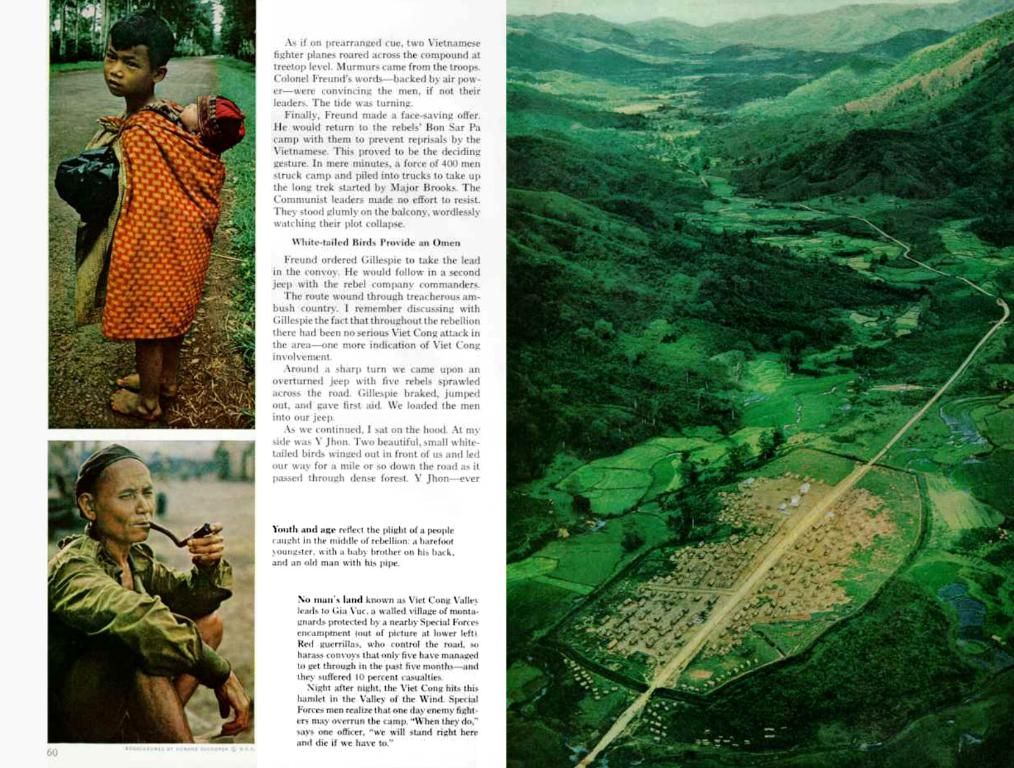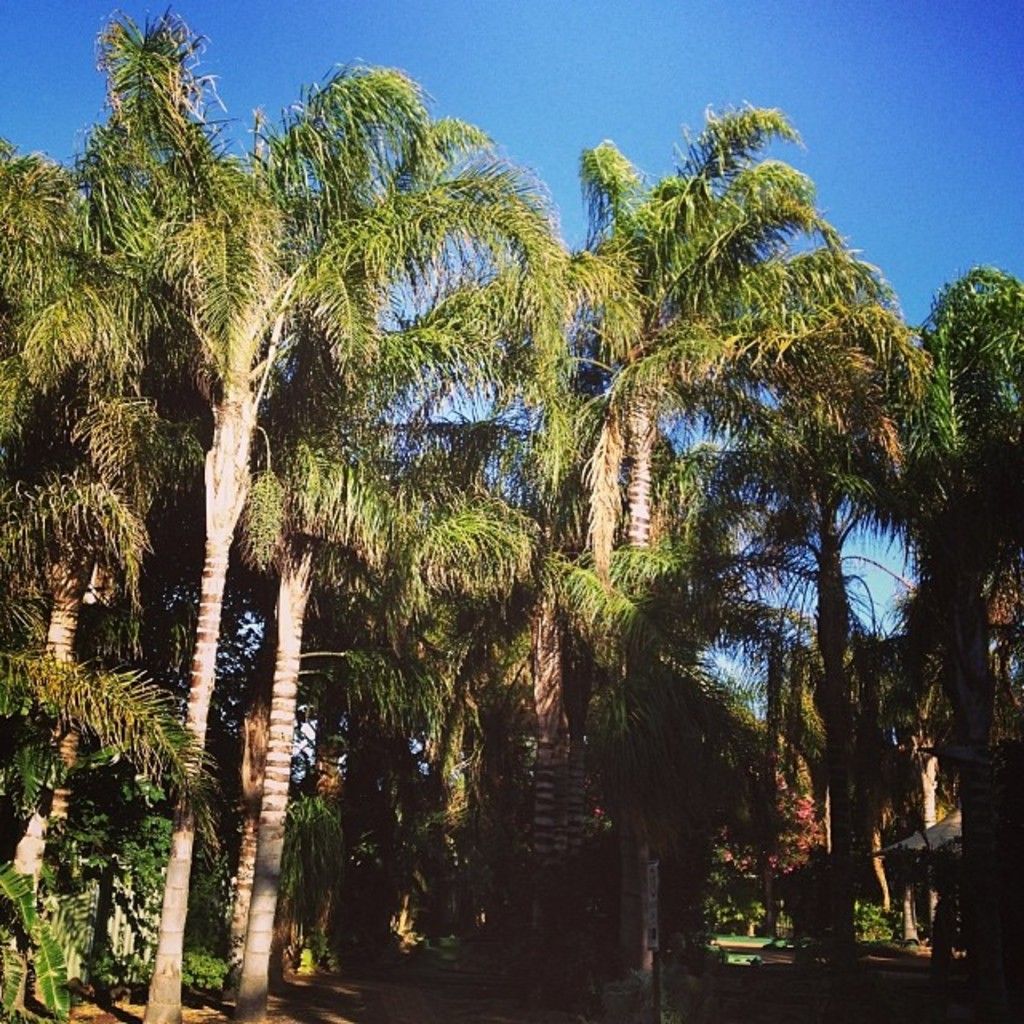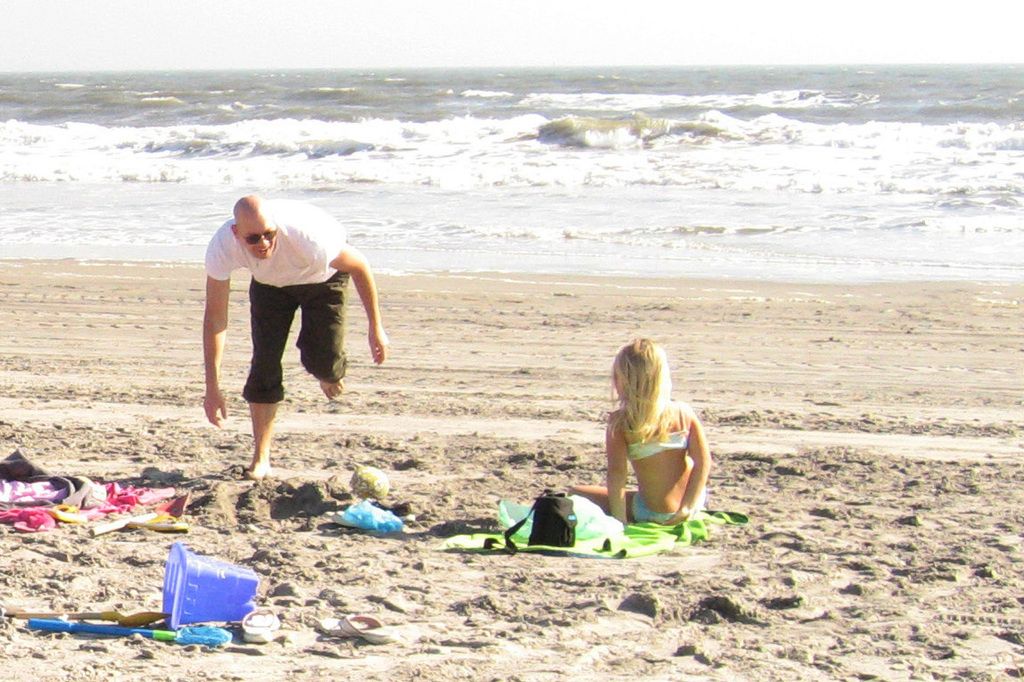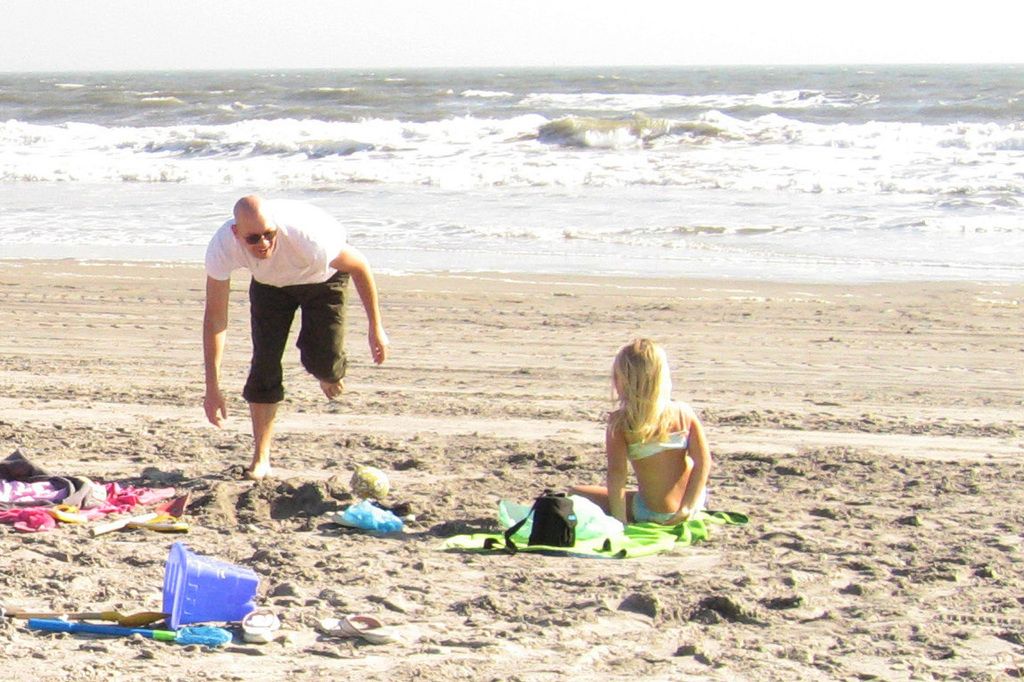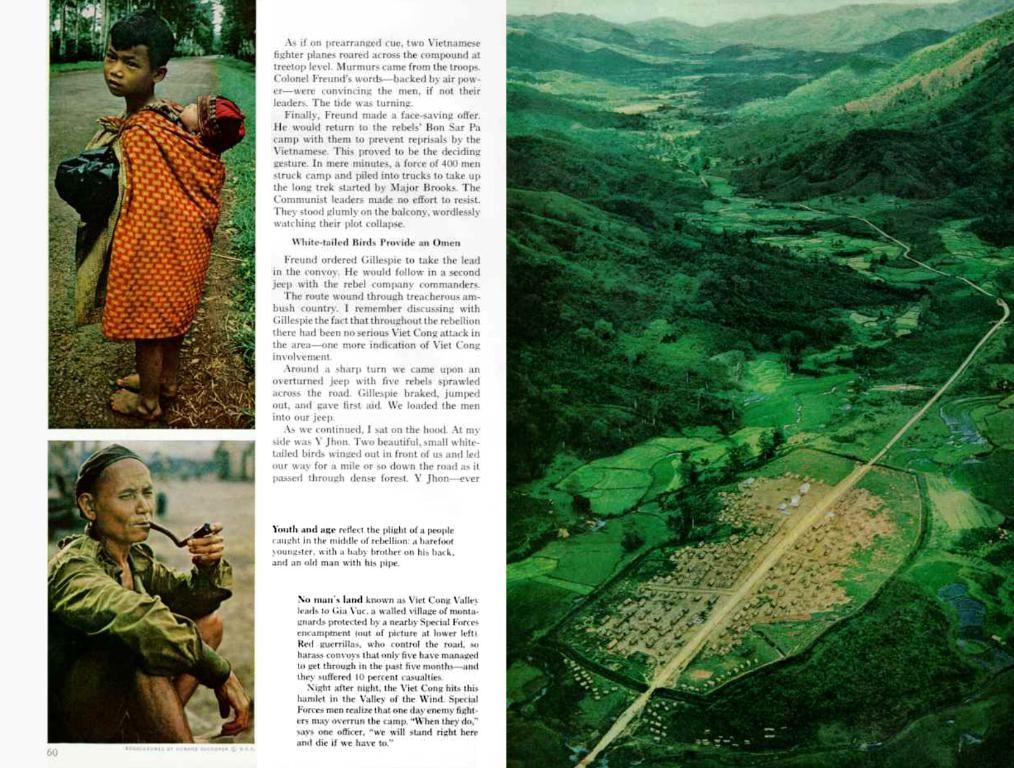Key Linux Commands Every User Should Master
Hacker's Guide to Command-Line Wizardry in Linux
Linux, the versatile operating system, runs on an array of hardware from the mighty supercomputers to the petit Raspberry Pi. It can be accessed via a Graphical User Interface (GUI), similar to Windows or macOS, or through a command-line interface, offering a level of control unparalleled by any GUI. Today, we'll delve into the world of Linux command-line genius, a realm that promises power, speed, and effortless mastery.
Enter the Terminal
To open the terminal, you can either click on its icon in the applications menu or press . The unassuming black screen that appears is your doorway to a universe of command-line enchantment. The flashing prompt, in format , tells us that the user is logged in, and the machine is named . The denotes that the user has ordinary permissions and can edit files within the home directory, .
Onto Superuser Mode – sudo!
Many Linux systems deny users admin privileges for installing software. Using (Super User Do) allows you to execute commands with elevated permissions, helping you rule your realm with an iron fist. If your user is part of the group, you can use to perform superuser tasks, like upgrading your OS.
Explore the Uncharted Filesystem
Navigating the Linux filesystem through the terminal is more than just a matter of convenience; it can expedite your work and help you operate with unmatched precision. Understanding the following commands makes astral travel a breeze:
- pwd: Shows the full path to the current directory, e.g., .
- ls: Lists files and directories in the current directory, as you may be familiar with from DOS's or Windows' File Explorer.
- cd: Changes the current directory, allowing you to navigate the filesystem like a pro. For example, to move from your home directory to the directory, type .
Get Your Hands Dirty, Edit Files!
When you need to peek inside a file, look for a specific command, error, or bug, you can do it all from the comfort of the terminal. Here are some essential commands to help you make changes, debug files, and create new ones:
- cat: Prints the contents of a file to the terminal.
- less: Prints the contents of a file in sections, allowing user scrolling with arrow keys.
- grep: Searches inside a file for a specific pattern or text. Commonly used with log files.
- nano: A simple command-line text editor that's great for beginners.
Rule Your System with an Iron Fist
Monitoring your system's resources and managing your OS is the hallmark of an efficient system administrator. Here are some commands to help you do just that:
- htop: Displays system processes and their resource consumption.
- free: Shows the amount of free and used RAM.
- dmesg: Monitors kernel events, essential for debugging issues with devices.
Thread the Needle – Move, Delete, and Copy
Moving, deleting, copying, and creating new files and directories are bread-and-butter tasks made easy with the terminal:
- mv: Moves or renames a file or directory.
- rm: Removes files or directories (use for directories), ensuring they'll never return to haunt you.
- cp: Copies files or directories (use for directories).
- mkdir: Creates a new directory.
Stay Updated – Package Managers
Updating software is crucial for any OS, and Linux is no exception. Here are the package managers for various Linux distributions:
- apt: Advanced Packaging Tool (Debian/Ubuntu).
- Example: or
- yum/dnf: Package manager for Red Hat-based distributions.
- Example: or
- pacman: Package manager for Arch Linux.
- Example:
- snap: Installs universal Linux packages (snaps).
- Example:
Time Savers – The Secrets of Linux Mastery
The Linux terminal is chock-full of secrets and tricks designed to save you time and turn you into a keyboard ninja. Familiarize yourself with the following time-savers:
- history: Displays the history of commands entered in the terminal, useful for quickly accessing previously-run commands.
- history with grep: Filters the output of history based on a specific pattern.
- tab completion: Auto-completes commands, directory names, and file names.
- CTRL + R search: Interactively searches the command history for a specific command.
- arrow keys: Navigate through the command history using the up and down arrow keys.
In the realm of Linux command-line wizardry, you can manage your smartphone's sync or customize your gadgets' settings by using commands like , , and . These tools enable direct access to these devices, empowering you to execute tasks that may not be achievable through a graphical interface.
Moreover, with the terminal at your disposal, you can effortlessly install smartphone applications by using package managers such as for Debian/Ubuntu or for Red Hat-based distributions, all without ever connecting your smartphone to your computer.