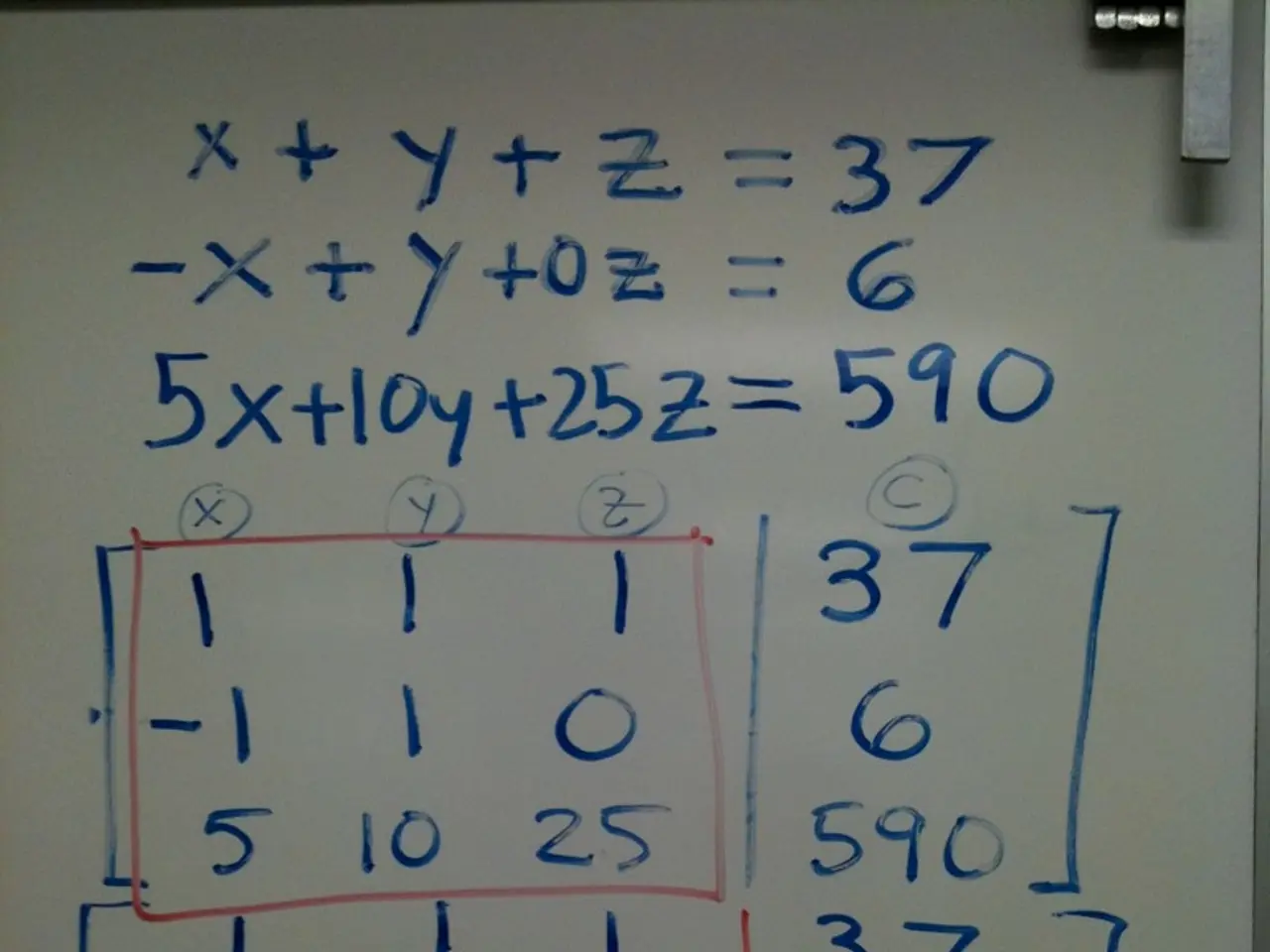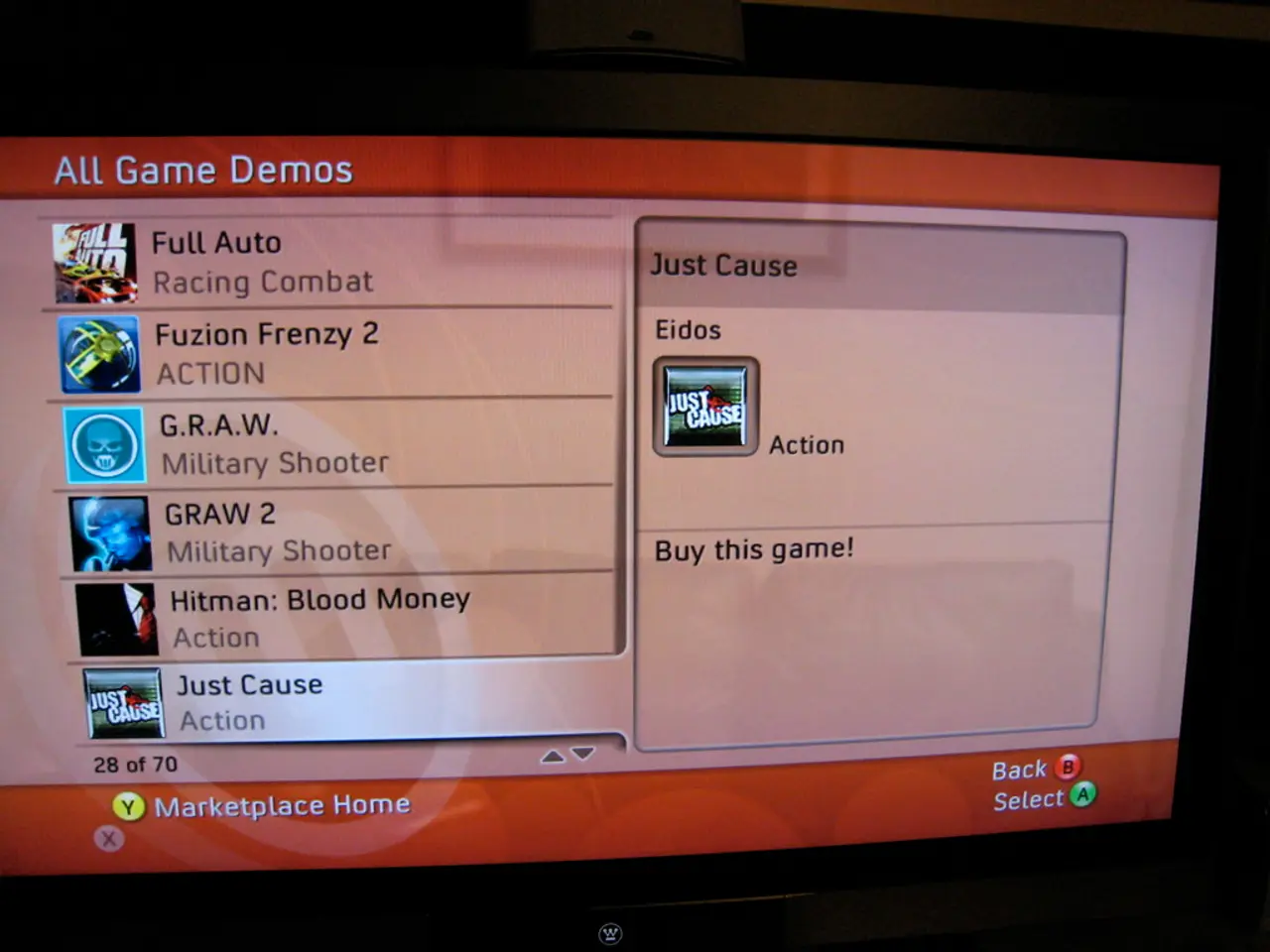Learn how to eliminate a Page Break Segment in Word using these effortless techniques
In the world of Microsoft Word, section breaks play a significant role in structuring your document. However, unnecessary section breaks can lead to formatting inconsistencies and disrupted page numbering. This article will guide you through the process of efficiently removing section breaks to help you achieve a polished and professional document appearance.
The Importance of Removing Section Breaks
Removing unnecessary section breaks is crucial for merging sections, fixing formatting issues, and maintaining consistent page numbering in a Word document. Each type of section break, such as Next Page, Continuous, and Even Page/Odd Page, has its own unique purpose and can be removed using specific techniques.
The Best Approach to Removing Section Breaks
To efficiently remove section breaks, follow these steps:
- Enable the Show/Hide feature to view section breaks clearly. They appear as dotted lines labeled with the break type, e.g., "Section Break (Next Page)". You can toggle the display of hidden formatting marks by using or clicking the ¶ icon.
- Place the cursor directly before the section break and press Delete (or highlight the break and delete it).
- After removal, check the formatting of the combined sections carefully. Section breaks often control headers, footers, page orientation, and page numbering.
- If page numbering is affected after removal, update or restart the page numbering through the Insert > Page Number > Format Page Numbers dialog, ensuring it continues across sections smoothly.
Additional Tips
- If you have many section breaks to remove, consider using Find and Replace with wildcards or macros for batch removal, but preview carefully to avoid unintended format loss.
- Sometimes removing a section break can alter page layout settings; be ready to reapply margins, orientation, headers, or footers if needed.
- To fix page numbering after removing breaks, ensure "Link to Previous" is enabled in header/footer tools to maintain continuous numbering.
By following these steps, you can clean up unnecessary breaks without leaving hidden gaps and help unify document formatting, combining sections into one continuous layout, resolving inconsistencies in formatting caused by different section settings, and fixing disrupted page numbering that happens when section breaks divide the document.
In conclusion, eliminating section breaks ensures a consistent and harmonious visual appearance across the entire document, making it easier to navigate and understand. This process is particularly important when working on long documents with multiple chapters or sections, as it helps consolidate multiple sections into one, making the document flow more cohesively.
Using the Show/Hide feature to clearly view section breaks is essential for efficiently removing them in a Microsoft Word document. Placing the cursor before a section break and pressing Delete removes it, requiring careful formatting checks afterward to maintain consistency in headers, footers, page orientation, and page numbering.