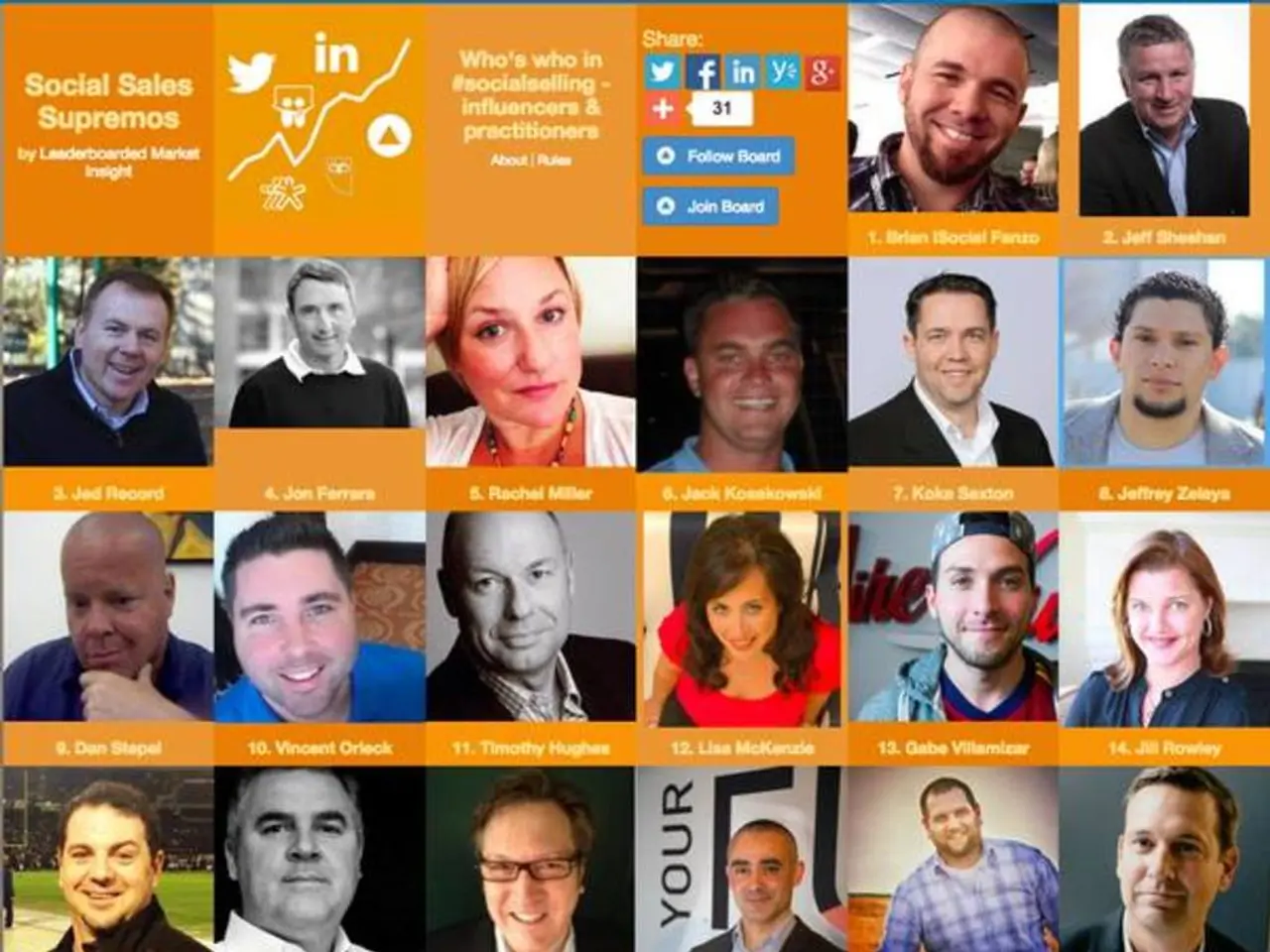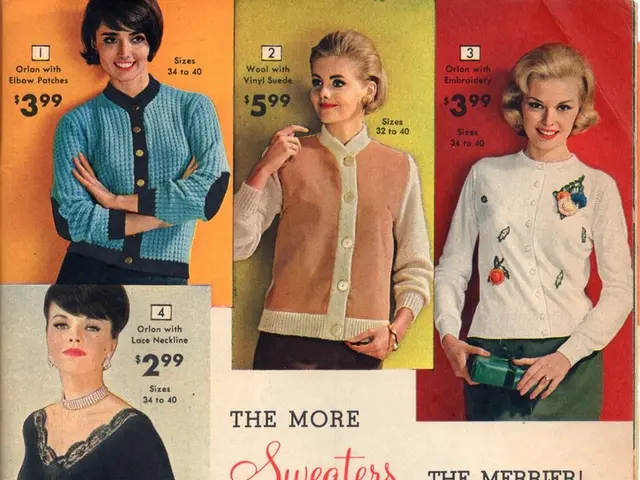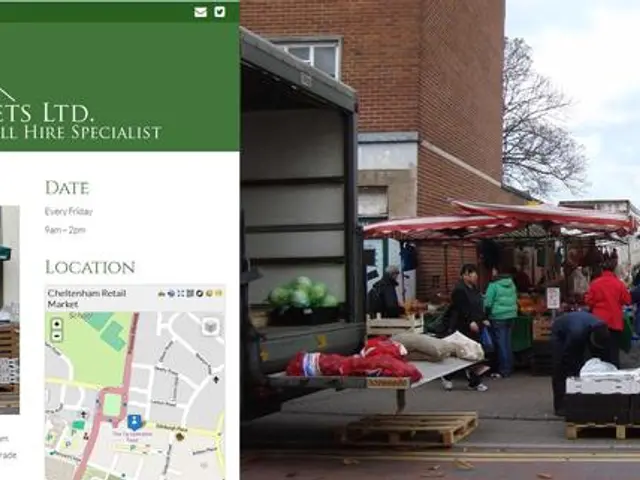Mastering Android Home Screen Navigation Through Gestures
In the fast-paced world of smartphones, the need for efficient navigation has never been more important. One way Android users are streamlining their experience is through the use of customizable gesture controls. These innovative features allow users to assign desired actions to taps and swipes, making navigation faster and more personalised.
Many popular launchers, such as OS 26 Launcher, Action Launcher, Nova Launcher, and ADW 2 Launcher, offer gesture controls. For instance, the OS 26 Launcher supports gestures like double-tapping to lock the device, swiping up to open the app drawer, and pinching to access settings. This lightweight and easy-to-set-up launcher is a straightforward choice for those new to gesture controls[1].
For more advanced customization, Samsung’s Good Lock modules, like NavStar, offer an array of options. NavStar lets you customise navigation buttons and assign gesture zones with options like swipe from bottom for back, home, and recent apps. You can also add extra buttons or shortcuts with gestures, adjust layout, and even hide the navigation bar to save screen space[2][4].
Other launchers like Creative Launcher and Crystal Blur Launcher support various gestures such as swipe-down gestures, multi-dock pages, and gesture-controlled quick settings panels. These launchers often have rich theme and icon pack support along with gesture controls to improve speed and usability[3][5].
To set up gesture controls on your Android device, follow these simple steps:
- Choose a launcher with gesture support, such as OS 26 Launcher, Nova Launcher, or a Samsung device with Good Lock installed.
- Install the launcher from Google Play Store or your device’s app store.
- Within the launcher’s settings or Good Lock modules, find the gesture controls section.
- Assign gestures to actions you want: double-tap to lock, swipe gestures for app drawer, swipe down for notifications, etc.
- Test the gestures on your home screen and customize further as needed.
If using a Samsung device, download the Good Lock app and its modules like NavStar from the Galaxy Store to unlock even deeper gesture and navigation customization[2][4].
With customizable gesture controls, users can enjoy a more seamless Android experience. Nova Launcher, for example, allows users to assign actions to gestures to individual apps on the home screen. Popular and useful ways to utilize gesture controls include swiping up to open the app drawer, swiping down to open the notification shade, double-tapping to open an app or lock the phone, two-finger swipe down for Quick Settings, two-finger swipe up to connect to a home Bluetooth speaker, two-finger swipe down to disconnect from a home Bluetooth speaker, tapping the Home button to open the Google app, two-finger swipe up to turn on the flashlight, and swiping the Phone app to call Mom[6].
Swipe actions on Nova Launcher can even be used to direct dial Mom by swiping the Phone app[7]. Additionally, Nova Launcher allows users to add a secret app to a folder by making it the shortcut gesture[8].
The Samsung Galaxy S9 and Google Pixel 2 also use gestures to open the app drawer[9][10]. On the Samsung Galaxy S9, swiping down on the home screen also opens the app drawer[11]. This post has been updated to reflect changes in flagships, launchers, and some gesture magic (March 2018).
Embrace the future of Android navigation with customizable gesture controls.
Read also:
- Attend NAB 2022 Event
- Revitalize bouncing back: gaming sector rebounds from sales slowdown
- US unveils fresh, globally designed Acura RSX Prototype platform, manufactured domestically
- Switched from gas trucks, unfamiliar with EVs, but after trying the GMC Sierra EV, instantly realized it was the desired choice for me