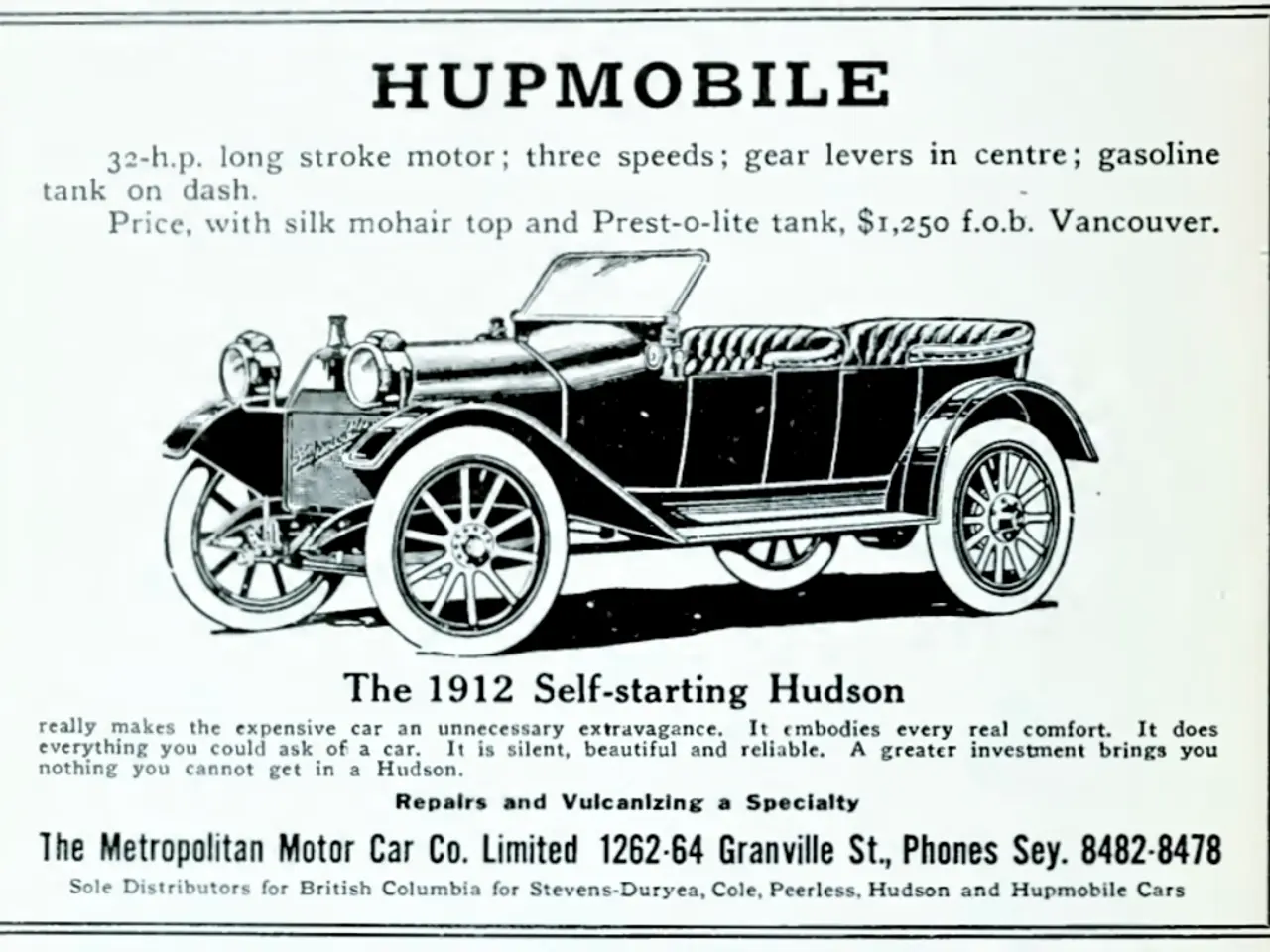Overcoming Computer Chaos: A Detailed Solutions Manual for a Non-Responding PC
In the digital age, a malfunctioning computer can cause significant disruption. This article offers practical solutions to common PC boot problems, providing a step-by-step guide to help you get your machine up and running again.
**Scenario 1: Computer Powers On But Won't Boot**
When your PC powers on but fails to boot, several factors could be at play, including hardware failures, insufficient power supply, or corrupted system files. To diagnose and resolve the issue, consider the following steps:
1. **Boot Into Safe Mode:** Press the Power button along with the Shift key, select "Restart," then navigate to Troubleshoot > Advanced Options > Startup Settings > Restart. Press F4 to start in Safe Mode, which helps diagnose driver or software conflicts.
2. **Run Windows Startup Repair:** Force shutdown and restart the PC multiple times until Automatic Repair appears. Choose Advanced Options > Startup Repair to attempt automatic fixes.
3. **Check Hard Drive for Corruption:** Boot from a Windows installation disc, access the Command Prompt from System Recovery Options, and run `chkdsk C: /f` (replace C: with your Windows drive letter) to fix disk errors.
**Scenario 2: Disk Boot Failure Errors**
Disk boot failure errors can manifest as messages like "Disk boot failure, insert system disk, and press enter." To address these issues:
1. **Check Boot Order in BIOS:** Ensure your hard drive is first in boot priority.
2. **Repair Corrupted Operating System:** Boot from Windows installation media, select Repair your computer > Troubleshoot > Startup Repair to fix OS-related boot problems.
3. **Run CHKDSK Command:** Boot into recovery, open Command Prompt, and execute `chkdsk C: /f` to scan and repair disk errors that could prevent booting.
**Scenario 3: Startup Repair Not Working or PC Stuck in Restart Loop**
If Automatic Repair fails or your PC gets stuck restarting repeatedly, try the following solutions:
1. **Disable Automatic Restart:** At the "Choose an option" screen, go to Troubleshoot > Advanced options > Startup Settings, then press F9 to disable automatic restart after failure. This prevents looping and allows error messages to be seen.
2. **Run CHKDSK and SFC Scans:** Use Command Prompt in recovery to run `chkdsk` and `sfc /scannow` commands to fix disk and system file corruption.
3. **Rebuild Boot Configuration Data (BCD):** Repair the Master Boot Record (MBR) or rebuild BCD via Command Prompt with commands like `bootrec /fixmbr` and `bootrec /rebuildbcd`.
4. **Reset or Restore Windows:** As a last resort, perform a system reset or use System Restore to revert to a stable state.
**Scenario 4: "Your PC Ran Into a Problem and Needs to Restart" with INACCESSIBLE_BOOT_DEVICE**
File system errors or corrupted boot device drivers can cause this issue. To fix:
1. **Check Disk Using Windows Tools:** Right-click the system drive in "This PC," select Properties > Tools > Check to scan and repair disk errors.
2. **Free Up System Drive Space:** Ensure the system partition has enough free space, as low disk space can cause boot issues.
**General Troubleshooting Tips:**
- Always confirm hardware connections and test power supply adequacy. - Reset BIOS to default settings if misconfigured. - Disconnect external devices that may cause conflicts. - Update or roll back drivers and Windows updates via Safe Mode. - Backup data before major repairs or system resets.
By carefully identifying the error symptoms and following these targeted steps for each common scenario, you can resolve the majority of PC boot issues efficiently. For additional help, consult the motherboard manual to decipher diagnostic LED codes on the motherboard. Regularly clean your PC's interior to prevent dust buildup, which can cause overheating and component failure.
- In the digital age, where technology gadgets like hardware and software play vital roles, AI-driven graphics software can aid in monitoring and diagnosing malfunctions in PCs, offering preventive solutions against disruptions caused by a failing computer.
- When reading news and reviews about the latest advancements in technology, forthcoming improvements in hardware, such as more efficient power supplies, are often discussed as ways to address common PC boot problems.
- To mitigate future issues with booting and ensure smooth system operation, it's essential to maintain updated drivers, including graphics drivers, and keep your operating system up-to-date.
- Troubleshooting a malfunctioning computer involves more than just software solutions; hardware components such as the monitor and hardware drivers must also be considered when addressing PC boot problems.
- In a world dominated by technology like artificial intelligence, virtual reality, and Internet of Things, the availability of practical solutions to PC boot problems allows every user, from home enthusiasts to professional creatives and developers, to enjoy a seamless experience in the realm of graphics and digital content creation.