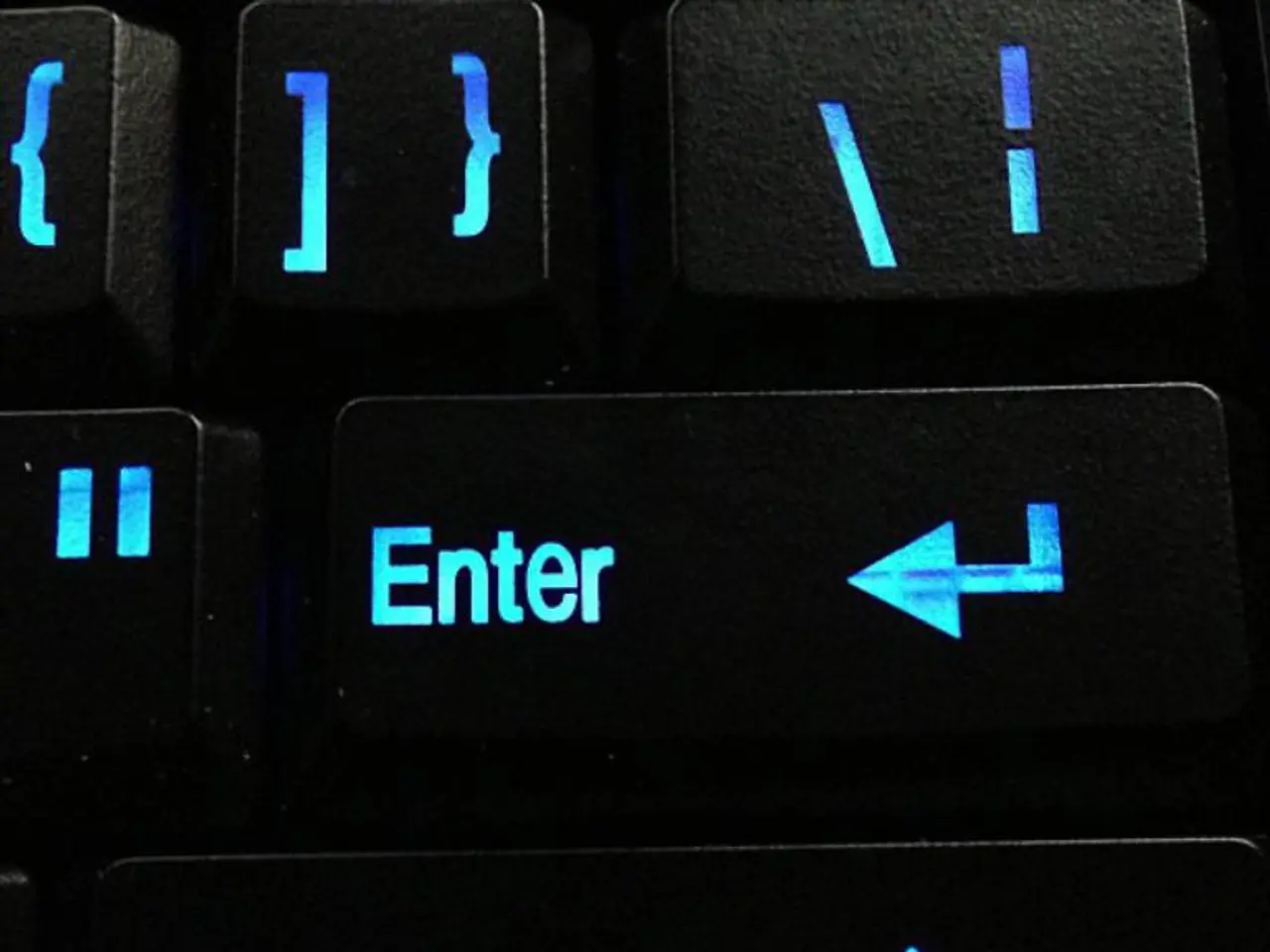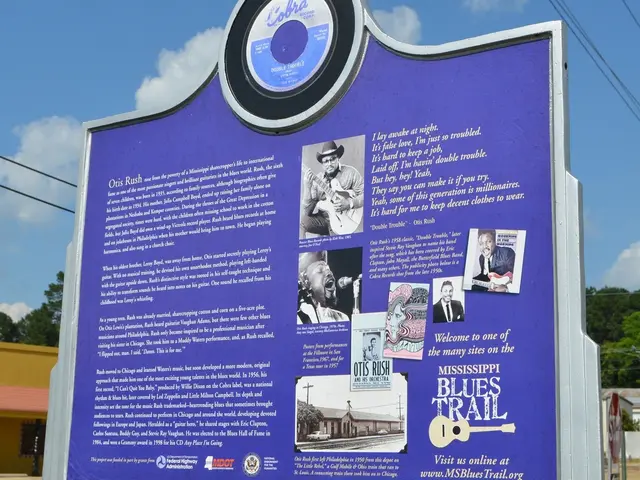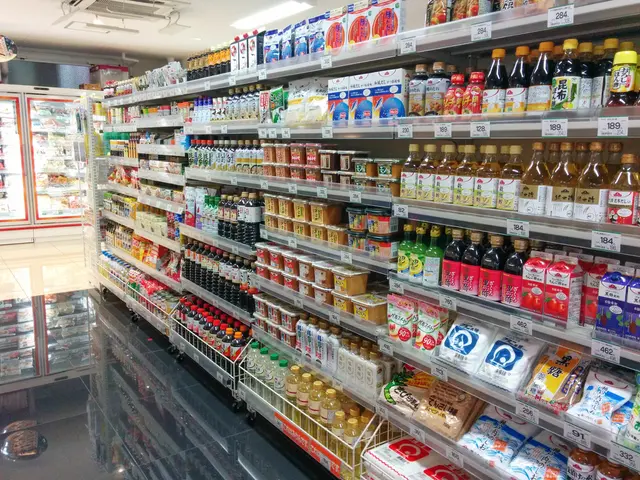Streamlining Windows: Repurposing Unnecessary Keys into Useful Functionality
In the realm of Windows 10 and 11, optimizing keyboard usage can significantly boost productivity. Two tools, SharpKeys and AutoHotkey, offer complementary solutions to customize your keyboard experience, each with its unique approach.
SharpKeys, a registry-level remapping tool, is designed for simple, permanent key swaps. It modifies the Windows Registry's Scancode Map, ensuring changes are applied globally and persist across all applications and reboots. To use SharpKeys, download and install it from the official site or trusted repositories. Then, add a remapping by clicking 'Add,' selecting the original key and the desired replacement key in the two-column interface. After writing to the Registry and rebooting or logging out, the changes take effect. Examples of remaps include swapping Insert with Print Screen or transforming Numpad keys into media controls. SharpKeys is ideal for basic remaps, offering system-wide changes with minimal effort. However, it is limited to one-to-one remaps and does not support macros or complex scripts.
AutoHotkey, on the other hand, offers extensive keyboard customization through scripting. It enables complex remaps, macros, and conditional key behaviors, running as a background script rather than modifying the registry. To use AutoHotkey, download and install the software, write a `.ahk` script with customized remapping commands, and launch the script to apply changes immediately. The script can be set to start with Windows for continuous remaps. Examples include remapping CapsLock to Escape or creating multi-key shortcuts or context-sensitive remaps. AutoHotkey's flexibility allows for complex macros, sequences, timers, and conditional remaps but requires learning scripting syntax and keeps the remaps active only while the script is running.
When deciding which tool to use, consider the nature of the remaps you want to make. SharpKeys is best for simple, permanent key remaps at the OS level, requiring a reboot to apply but no additional background software afterward. AutoHotkey, however, is ideal for advanced keyboard customization, including macros and conditional remapping, but requires the script to be running to maintain the remaps.
For an optimal experience, combine both tools. Use SharpKeys for basic remaps applied universally, and AutoHotkey for productivity-enhancing macros or temporary remaps. This approach helps optimize keyboard functionality on Windows 10 or 11 by balancing ease, flexibility, and reliability.
Remember, the Copilot key does not have its own key name and returns Shift + Windows + F23 from the OS's perspective. AutoHotkey is a free scripting language and utility that allows users to map keys or keyboard combinations to perform specific tasks. To keep the script running every time you start your PC, place the AHK file in the C:\Users\username\AppData\Roaming\Microsoft\Windows\Start Menu\Programs\Startup folder.
To open a program with a single key press, use the Run command followed by the file path of the application's executable in the AHK script. For example, to launch the Chrome browser with Numpad2, the AHK script would look like this:
The command Send followed by the character(s) you wish to map is used in the AHK script. To remap Numpad1 to output the ® symbol, the AHK script would look like this:
To remap the Copilot key using AutoHotkey, address the key as +#f23:: and write a function to perform the desired action. For example, to make the Copilot key into a Register symbol key, use the following code:
Working with AutoHotkey requires a small learning curve, but the time saved with new keyboard functions makes it worth the investment. To remap a key in AutoHotkey, create a blank text file with the extension .ahk, write the AHK script with the key assignment, and run the file.
In conclusion, SharpKeys and AutoHotkey offer valuable solutions for optimizing keyboard usage in Windows 10 and 11. By understanding their unique strengths and combining their capabilities, users can tailor their keyboard experience to their specific needs, increasing productivity and efficiency.
- In the realm of Windows 10 and 11, pairing SharpKeys with AutoHotkey provides an optimal keyboard experience, as the former handles basic, permanent remaps at the OS level, while the latter excels in providing complex macros and temporary remaps through scripting.
- The integration of wearables, smart-home-devices, gadgets, and technology in daily life further complements the ergonomic benefits gained from customizing keyboard functions with tools like SharpKeys and AutoHotkey, offering a harmonious fusion of convenience and productivity.