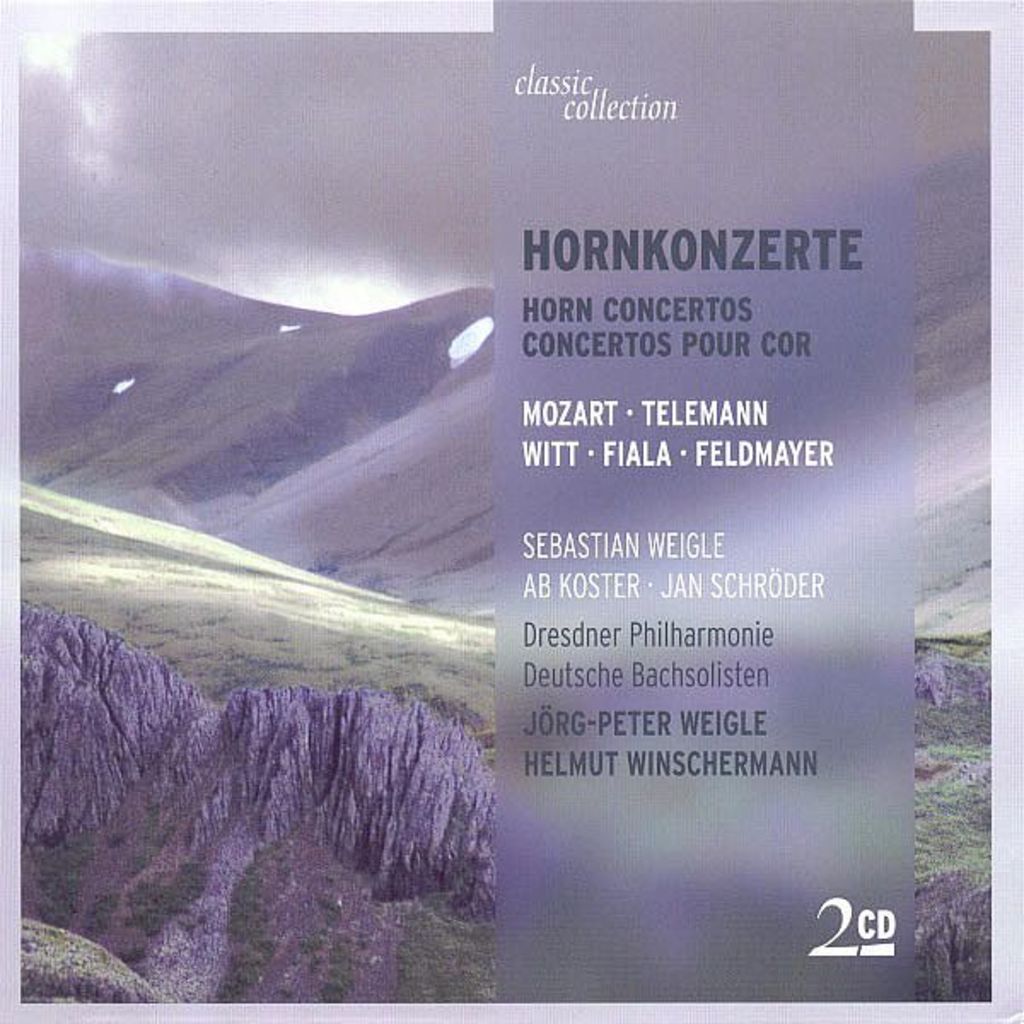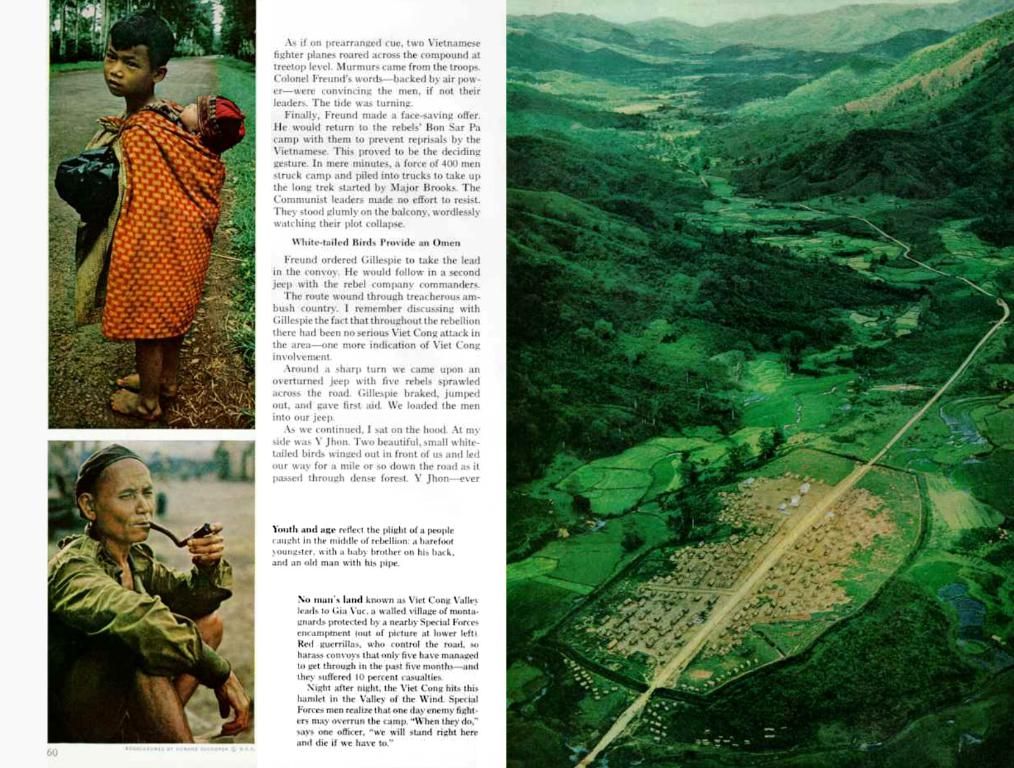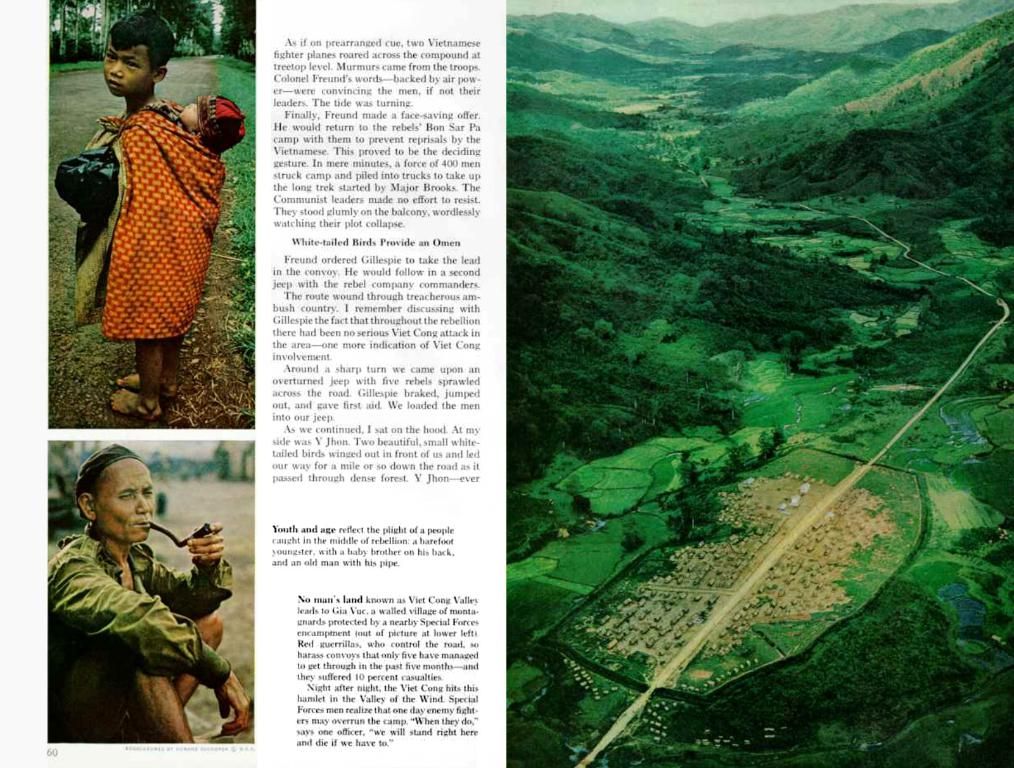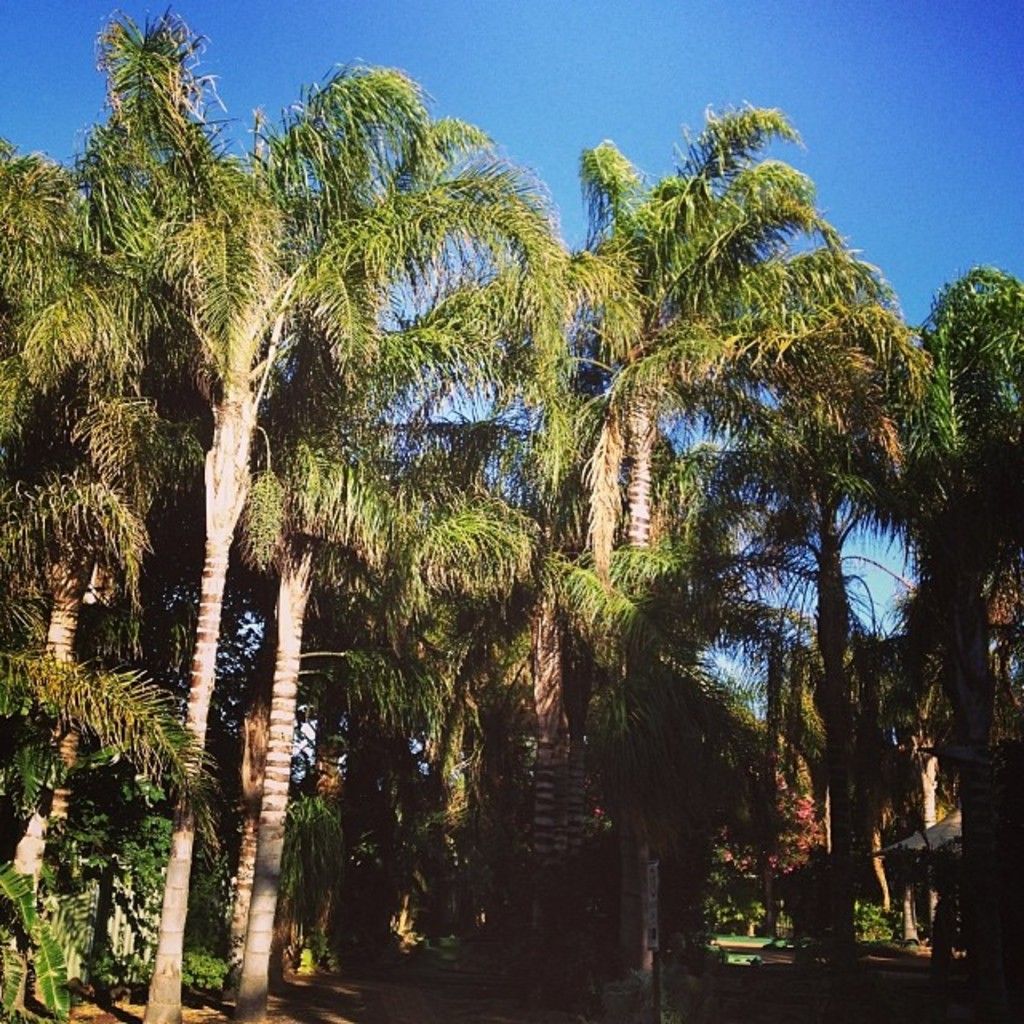Transferred 5 essential macOS applications onto Windows system; no regrets whatsoever.
Going Mac on Windows: Embrace the Best of Both Worlds
Embrace the advantages of Apple's macOS on your Windows PC without ditching your trusted hardware. In this guide, we'll explore a few apps that'll make your Windows device feel like a sleek, efficient Mac. A taste of Apple won't cost you a fortune – dive in!
Master the Search Game with Flow Launcher
One of the biggest advantages macOS has over Windows is Spotlight Search. With its command shortcuts and comprehensive results, it reigns supreme over Windows Search. Microsoft attempted to replicate this with the Search Bar in the Start Menu, but it's far from perfect.
Flow Launcher, a free app, is the solution. With a default shortcut of Alt + Space, it allows for quick searching of apps, files, and web results, making finding anything a breeze. That's not all – with Flow Launcher, you can also launch system commands and find system settings directly from the search bar. Even simple calculations can be done here without launching the Calculator app.
To enhance its effectiveness, navigate to Windows Settings > Privacy & security > Searching Windows > Find my files. Select "Enhanced" to ensure Flow Launcher can easily find files and folders on your PC.
AirDrop on Windows: Microsoft Phone Link to the Rescue
AirDrop makes transferring files seamless between iOS, iPadOS, macOS, and visionOS devices. Unfortunately, it's not available on Windows, making iPhone users struggle with sending files between their phones and laptops.
Luckily, Microsoft stepped up with Phone Link, a built-in Windows 11 feature. However, you'll need to download the Link to Windows app from the App Store (iPhone) or Google Play Store (Android) on your device.
Once installed, connecting your Windows PC to your iPhone or Android phone becomes simple. Sharing files between devices is now an effortless task – transfer files from your phone to your computer by selecting the file or photo, hitting share, and finding Link to Windows.
Sending files from your PC to your phone is a breeze, too. Open the Link to Windows app on your phone, ensure it's connected to your PC, select the file you want to send on File Explorer, click on Share, and choose My Phone. The file you sent should then appear in the Received files section on your phone.
AirDrop might be easier to use, but this is the next best thing for PCs.
Manage Apple Devices with the Apple Devices App
Managing your iPhone or iPad from a Windows PC used to be handled through iTunes, an effective but clunky solution. To make our lives easier, Apple introduced the Apple Devices app on the Microsoft Store for Windows users.
This app lets you transfer music, movies, TV shows, photos, and files from your phone or tablet to your PC. You can also use the app to back up your devices locally, a great alternative to an iCloud subscription. If you encounter issues with your phone or tablet, such as software problems, forgotten passcodes, or recovery mode issues, the app can help fix the problem and restore your device.
The Files App for Columns View and Easy File Managing
Prefer the Columns View in Finder? Then install the Files App, a third-party file explorer. This app gives you the Columns View, making navigation easy and intuitive. Aside from the Columns View, it also offers two panes for easy transfer of files through dragging and dropping. Though it works like File Explorer, it's a great way to get the best of both worlds.
Embrace the Mac Experience with MyDockFinder
For a true macOS experience, nothing beats MyDockFinder. This app replaces the Windows Taskbar and Start Menu with the dock from macOS, complete with a menu bar at the top edge of the screen. It reveals the system tray and notification area found on the taskbar directly on the dock.
While using this app, you'll notice the menu bar (known as myFinder) may lag when switching to apps on another monitor. To avoid this, simply turn off the feature for smoother performance.
MyDockFinder can be found on Steam, so you'll need the launcher to install it on your PC. Unfortunately, it doesn't offer a free trial, so you'll have to purchase it for $5 if you want the full experience.
And there you have it – the best apps that'll make your Windows PC feel like a Mac, helping you get the best of both worlds without the high price tag of a MacBook. Enjoy!
Looking for More?
- I swapped my MacBook for a Windows PC after 30 years: Here's what happened.
- 6 Windows features I installed on my Mac and replaced my life.
- I downgraded from a 1440p to a 1080p monitor: Here's what happened.
- Flow Launcher, a free app, offers comprehensive search results similar to Spotlight Search on macOS, providing quick access to apps, files, web results, system commands, and system settings on your Windows PC using the shortcut Alt + Space.
- Microsoft Phone Link is a built-in Windows 11 feature that serves as an alternative to AirDrop, allowing Windows users to easily share files between their phones and laptops.
- The Apple Devices app, available on the Microsoft Store, helps manage your iPhone or iPad from a Windows PC, allowing for transfer of music, movies, TV shows, photos, files, backup of devices, and troubleshooting device issues.
- The Files App, a third-party file explorer, offers the Columns View found in macOS's Finder, making navigation easy and intuitive, as well as two panes for easy file transfer through dragging and dropping.
- MyDockFinder, available on Steam, replaces the Windows Taskbar and Start Menu with a macOS-style dock and menu bar, providing a true macOS experience for Windows users; however, it may sometimes lag when switching to apps on another monitor and requires a purchase of $5 for the full experience.