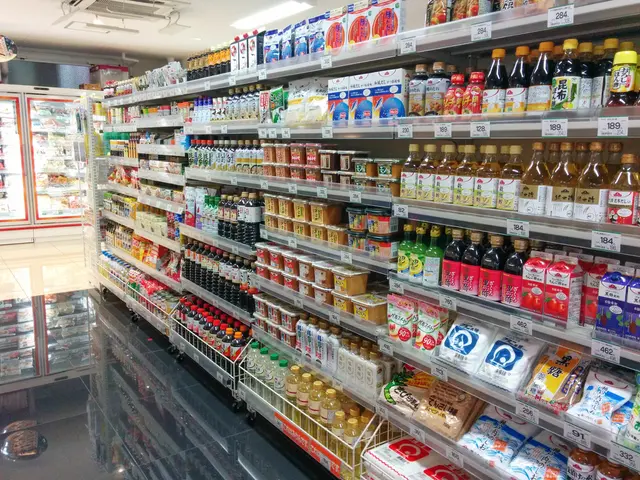Unraveling 16 Solutions for Overcoming the "Unable to Show This Message" Malfunction on Telegram
If you've encountered the "This message cannot be displayed" error on Telegram, don't worry – we've got you covered. Here's a step-by-step guide to help you resolve this issue.
Update Telegram
First, ensure your Telegram app is updated to the latest version from the App Store (iOS) or Google Play Store (Android). Older versions may not support certain message types or features, leading to display errors.
Clear Cache or Reinstall the App
If the error persists, try clearing your Telegram app's cache or reinstalling the app.
- On Android: Go to Settings > Apps > Telegram > Storage > Clear Cache.
- On iOS: Since there is no cache clearing option, uninstall and reinstall Telegram. This removes corrupted temporary files that might cause display problems.
Check Device Storage
Insufficient storage can cause Telegram to have trouble loading or displaying media and messages properly. Free up space if needed by deleting unnecessary files or apps.
Restart Your Device
Temporary glitches or RAM issues may cause display errors. Restarting your phone can clear these temporary faults.
Check Internet Connection
A weak or unstable connection may prevent messages from loading fully, causing display errors. Switching networks or toggling airplane mode may help sync messages properly.
If the problem persists after these steps, it may be linked to a server-side or deeper app bug. In this case, checking Telegram forums or bug trackers for updates can help.
Additional Troubleshooting Steps
- Logging out and logging back into the Telegram account: This can fix temporary account issues that prevent messages from loading properly.
- Checking Firewall Settings: If you use Telegram on office or college networks, review your firewall settings.
- Testing Internet Connection: Users can test their internet connection by running a free internet speed test online.
- Restarting the Telegram App: Troubleshooting may also involve restarting the Telegram app itself.
Other Possible Causes
- Restricted Content: Due to Telegram's rules for certain countries or local government bans, some content may be restricted, preventing messages from loading properly.
- Device-specific Issues: If Telegram works fine on other devices, something is wrong on your phone specifically.
- Server-side Problems: Users can check Telegram's server status using Downdetector.
- Telegram Group/Channel Access: If the problematic message is in a Telegram group/channel, confirm if admins have intentionally restricted your access.
If none of these steps work, it's time to ask Telegram officially for assistance. They're always ready to help!
- If you're experiencing the "This message cannot be displayed" error on your smartphone after updating Telegram, consider checking if your device storage has enough space or try restarting your smartphone.
- To ensure that gadgets with Telegram apps run smoothly, it's recommended to regularly clear the cache or reinstall the app (as shown above for Android and iOS). This helps maintain optimal performance and avoid display errors caused by corrupted temporary files.