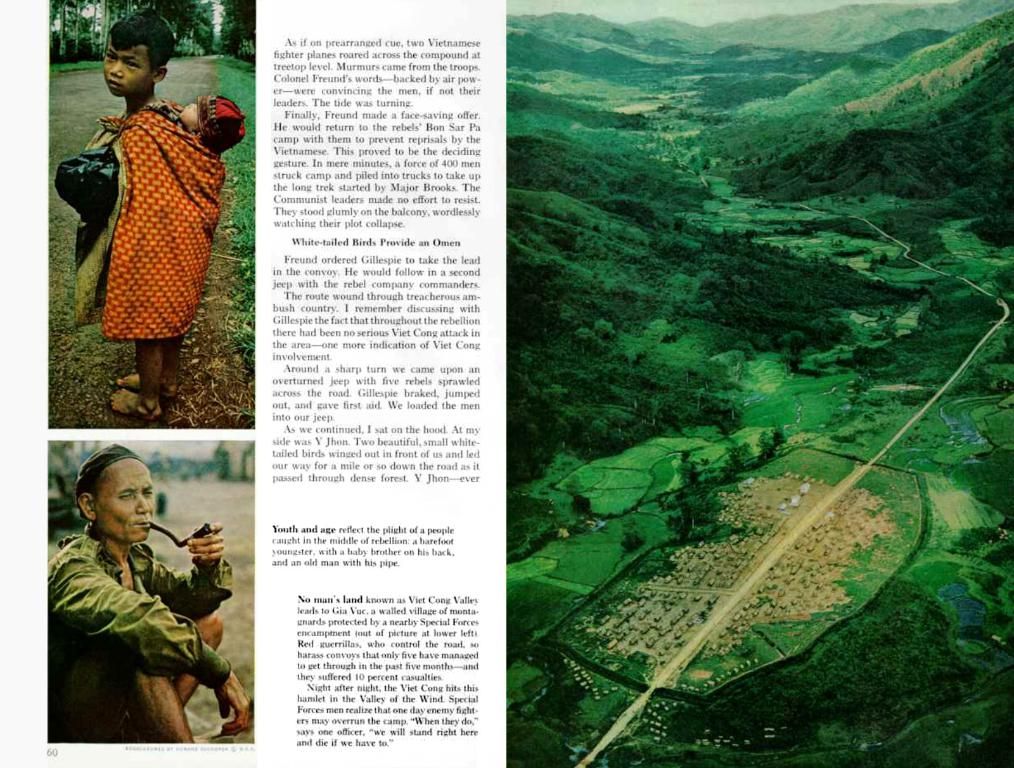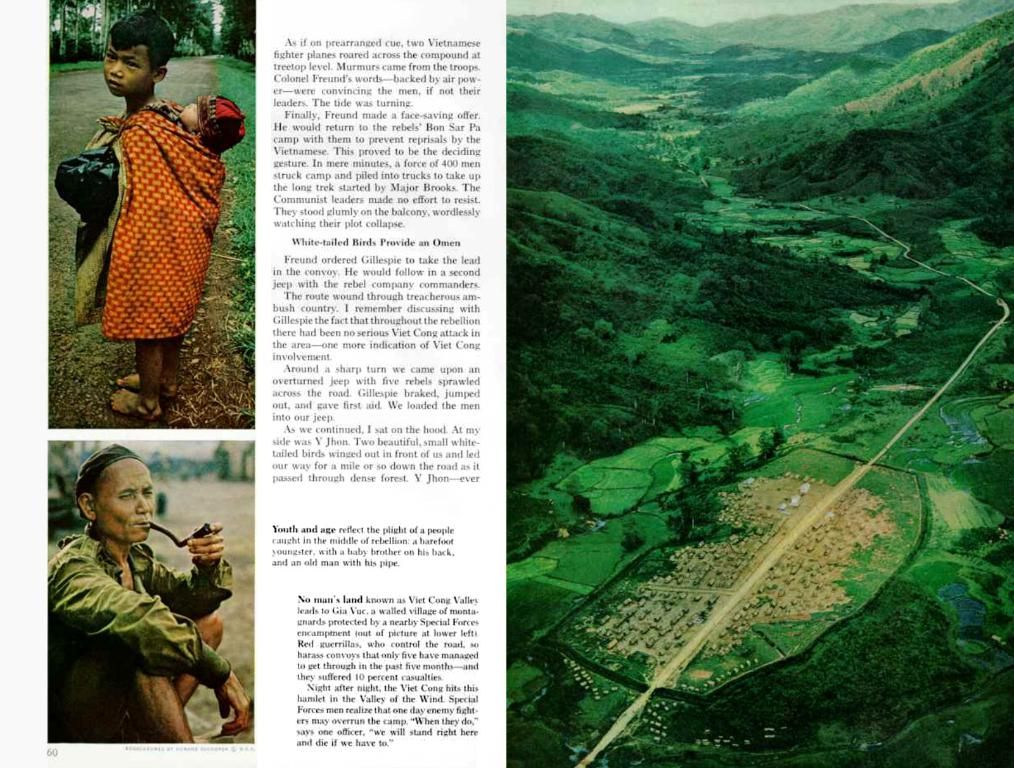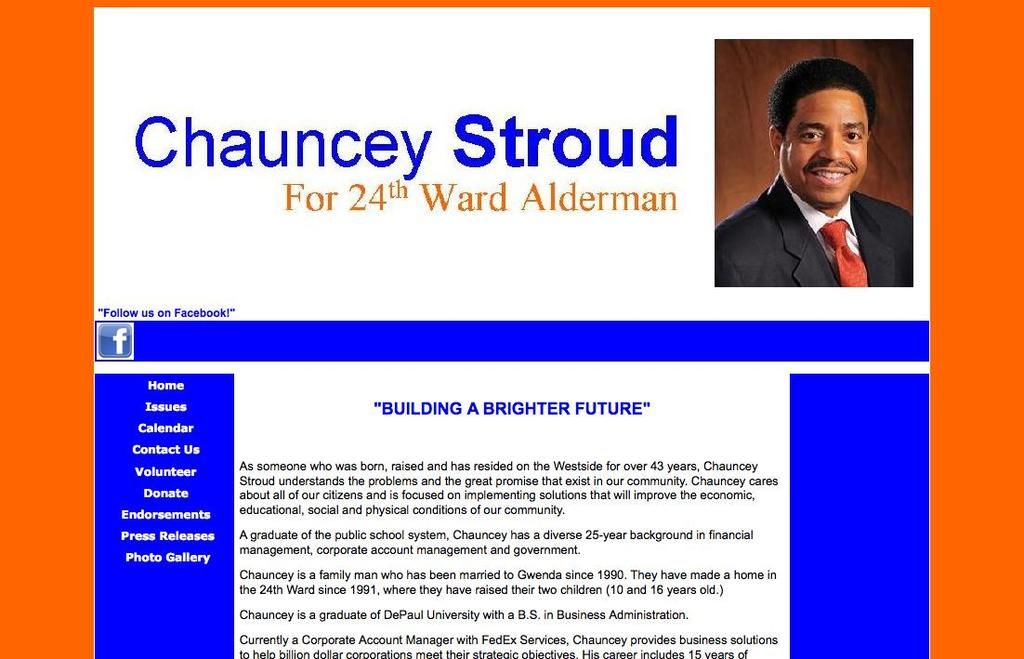Updating TV Firmware Through a USB Drive is Possible
Revamped Run-down on Updating Your TV via USB
Let's face it, it's not just your smartphone or laptop that needs sprucing up with regular updates - your TV deserves a fresh software and firmware, too! Yet, many people overlook this simple step. In fact, your TV's neglected ports, the USB one in particular, might just be the key to keeping it updated to the latest version. Curious? Let's dive in!
The Magic of USB Updates
To get things started, you'll need a few essentials: a TV ready for an update, a computer for downloading the update, and a spare USB drive to store it.
First thing's first: figuring out what type of TV you're dealing with. It's not always enough to know the brand, as many companies manufacture a variety of TV models. Dig up the specific model number, which is often located on a sticker at the back of the TV, or found in the TV's settings menu (under "About" or "General" sections).
With the model number on hand, head to the manufacturer's website and search for the downloads or support section. Enter your TV's model number, and the site should take you to a list of available software to download. Make sure to choose the newest version and the one specific to your region, to ensure a perfect fit.
Once you've downloaded the software, unzip the file if needed, and you'll find .bin or .img files – the stars of the show! Connect your USB drive to your computer, and transfer the files to the main USB drive (as opposed to any folders that might be present). Safely eject the drive and move on to the next step.
Finally, insert the USB drive into your TV's USB port. If the TV automatically detects the update file, you're on the right track! If not, navigate to the settings menu on your TV and look for "update" language, such as "Software Update" or "Firmware Update." Your TV should guide you through the rest of the steps.
Got a Sticky Situation? Time to Get Techy
In case the update doesn't work, the issue might be with the USB drive itself. If the drive isn't properly formatted, your TV may not recognize it. Format the drive on either Windows or Mac, but remember that this process requires erasing everything on the drive, so back up any important data prior to formatting.
Windows-rific formatting
- Connect the USB drive.
- Right-click the drive and select "Format."
- Choose "FAT32" under the "File system" drop-down.
- Check "Quick Format."
- Click "Start," confirm the warning, wait, and you're off to the races!
Mac-maque formatting
- Plug the drive in.
- Open Disk Utility.
- Select the USB drive and click "Erase."
- Choose "MS-DOS (FAT)" as the format.
- Click "Erase" once finished.
Now, plug the freshly formatted USB drive into your TV, and keep your fingers crossed! Follow the on-screen instructions, and before you know it, your TV will be running the latest and greatest software.
Happy updating, and may all your TVs be filled with smooth, lag-free streaming! 📺🌈🔄📧
Insight Data:- Ensuring your TV has the latest software and firmware updates can help improve its performance, compatibility, and security.- Updating your TV without internet connection is achievable through third-party solutions or by downloading the firmware updates through another device (such as a smartphone) and transferring the files to the TV's USB drive.- Some TV manufacturers provide dedicated apps or tools to make the process of updating your TV easier, especially if the TV is smart and connected to the internet.- In some cases, manually updating your TV's software or firmware might void your warranty, so it's essential to check the manufacturer's policy on this matter before proceeding.
With the surge of tech enthusiasts embracing smart-home devices and gadgets, updating your TV with USB has become an integral part of technology maintenance. Following the instructions for the magical USB update, you'll soon find your TV running the newest software version, ensuring smoother streaming experiences and increased compatibility with your other tech devices.