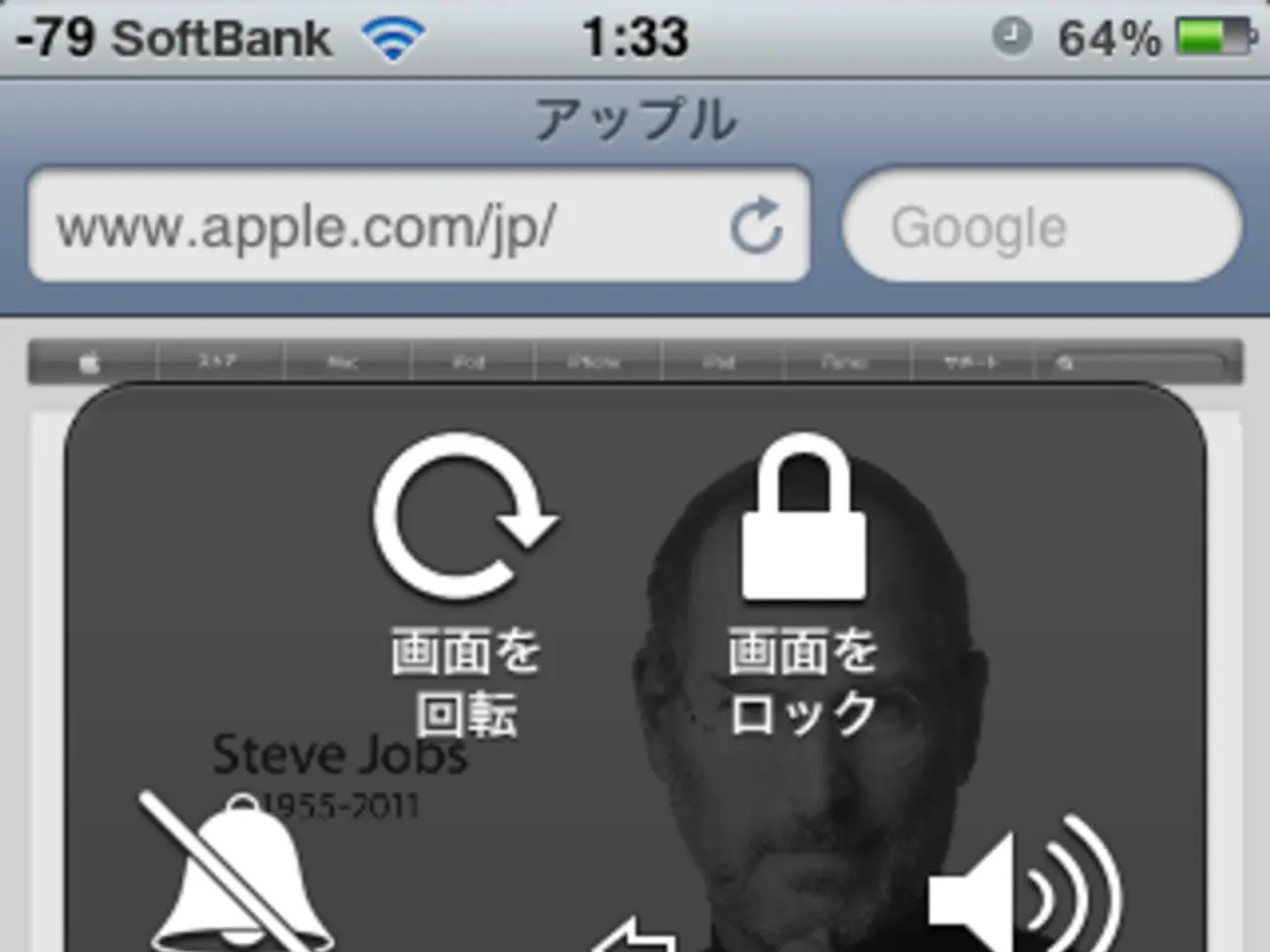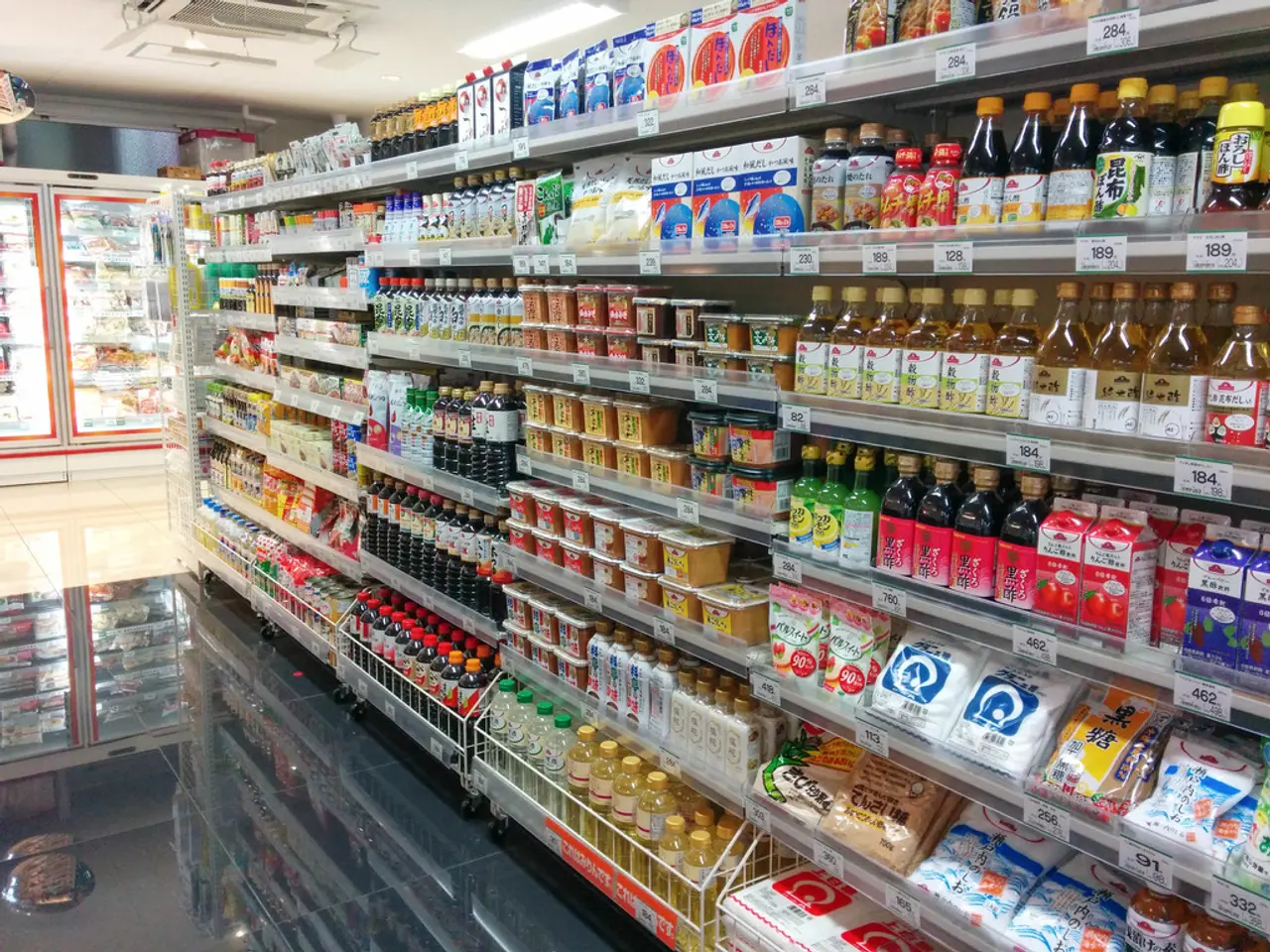Utilizing Opera VPN on a mobile device: A step-by-step guide
In today's digital age, ensuring online security and privacy is of utmost importance, especially when using public Wi-Fi networks. Opera browser offers a built-in solution to this concern, providing a Virtual Private Network (VPN) for added protection.
Opera's VPN encrypts your connection, making it harder for data interception on public networks. This feature helps mask your location for browsing, offering an extra layer of security for those who value their privacy.
To set up Opera's built-in VPN, follow these simple steps:
1. Open the Opera browser. If you haven't installed it yet, download and install Opera from its official site. 2. Go to Settings. Click on the Opera menu (usually the "O" icon in the top-left corner), then select *Settings*. Alternatively, you can press `Alt + P` (Windows) or `⌘ + ,` (Mac). 3. Enable the VPN feature: - Navigate to **Advanced settings** or **Full browser settings**. - Under the **Features** section, find **VPN**. - Turn on **Enable VPN** by toggling the switch.
4. Confirm the VPN is active. When enabled, a blue VPN badge will appear to the left of the address bar. This indicates your browsing traffic within Opera is now routed through the VPN.
5. Control and monitor VPN use: - Click the VPN badge to toggle it on or off. - You can also view information such as data transferred, virtual location, and your virtual IP address.
It's important to note that Opera's free built-in VPN only protects your browsing activity inside the Opera browser; it does not protect other apps or the entire device's traffic. For broader protection covering your entire device, Opera offers a premium service called Opera VPN Pro.
This setup provides you with simple, free, and effective VPN protection for your web browsing, enhancing privacy and helping secure your online activity without the need for additional apps.
Using the Opera browser's VPN can help keep your data safe, especially when accessing restricted content unavailable in your region. However, it's essential to understand the differences between incognito mode and a VPN. While incognito mode keeps your browsing history private on your device, it does not provide the same level of security as a VPN. A VPN, in contrast, offers more comprehensive privacy and security features.
In conclusion, Opera's built-in VPN is a valuable tool for those seeking privacy and security while browsing. By following the steps outlined above, you can enable this feature and enjoy a safer online experience.
[Image Credit: David Adubiina/ourwebsite.com]
[1] Source: Opera Software ASA [2] Source: Opera Software ASA [3] Source: Opera Software ASA (for information on Opera VPN Pro)
By incorporating Opera's built-in VPN, your digital lifestyle gains an additional layer of protection with technology, safeguarding your online activity from potential data breaches. With this feature, you can ensure your browsing location remains private and secure, enhancing your overall online experience.