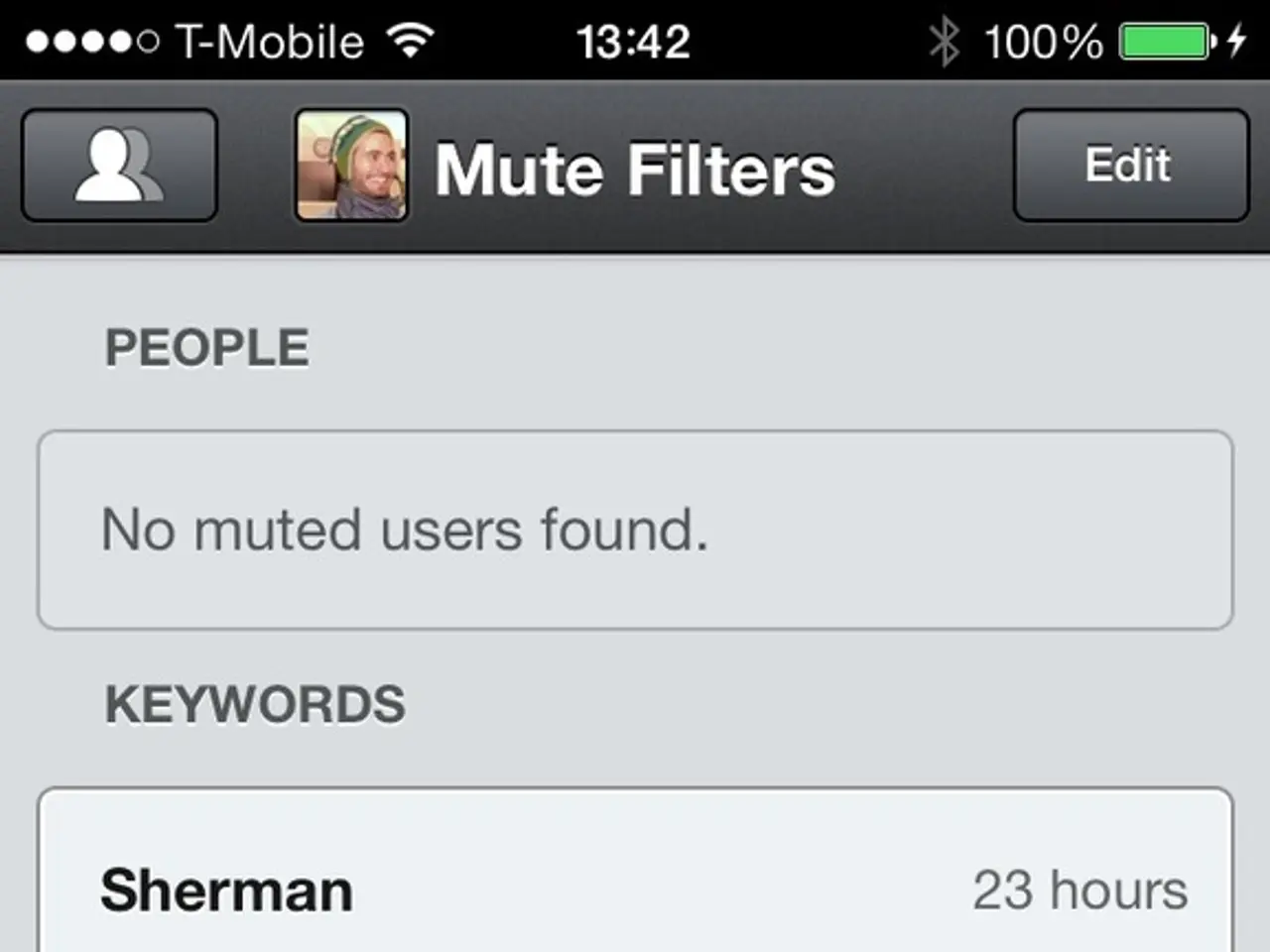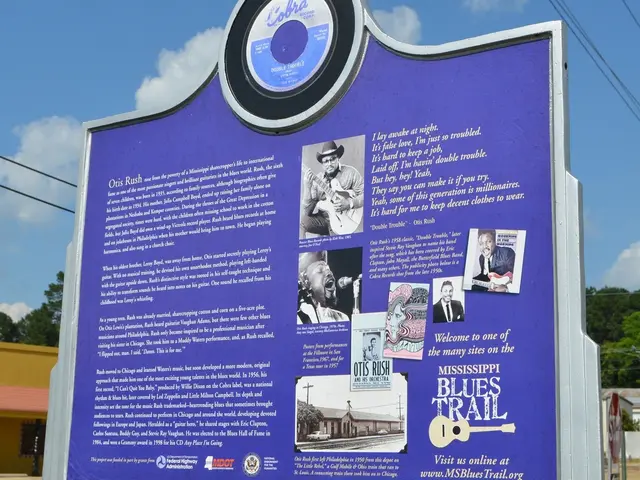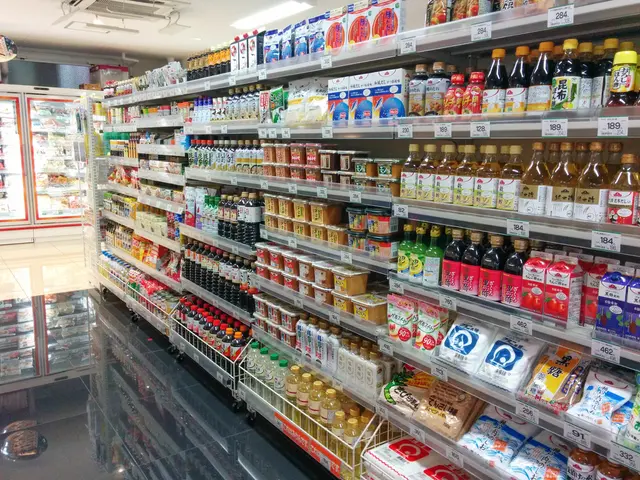Utilizing the iPhone's Persistent Display: An In-Depth Tutorial
The latest iPhone models, including the iPhone 14 Pro and iPhone 15 Pro series, boast an innovative feature called the Always-On Display (AoD). This technology allows essential information such as the time, widgets, and notifications to remain visible on the screen at all times, even when the device is locked and not in use.
**How It Works**
The Always-On Display is enabled by default on supported iPhone models, but users can toggle it on or off in the Settings app. The display automatically dims or turns off entirely when face detection determines you are not looking at your iPhone, or when the device is in a pocket or bag, to conserve power. When placed on a charger in landscape orientation, especially when StandBy Mode is active, the AoD enhances the experience by showing more information and remains visible for quick reference.
**Customization Options**
Users can customize the Always-On Display to suit their preferences. For added privacy or a cleaner look, they can choose to display or hide notifications and wallpaper. StandBy Mode, which works in conjunction with the Always-on Display, allows widgets and app data (like clocks, calendars, or smart home controls) to be shown when the device is charging and placed horizontally. If users find the feature distracting or unnecessary, they can easily disable it.
**Adjusting Settings for Best Experience**
To ensure the Always-On Display functions correctly, it's essential to keep Portrait Orientation Lock off when using the device on a stand or charger in landscape mode. While optimized for minimal battery impact, users experiencing battery drain can manage AoD settings or disable features like notifications and wallpaper to extend battery life.
The Always-On Display offers flexibility and customization for viewing essential information at a glance, with user-adjustable options for notifications, wallpaper, and smart activation based on face detection. This balance between convenience and battery efficiency makes the Always-On Display a seamless blend of innovation and user-centric design.
In addition, the iPhone's Focus modes allow users to tailor the device's behavior based on current activity or environment. The Always-On Display can be integrated into Focus mode settings for a more seamless experience, allowing users to view essential information without waking their phones.
Apple has implemented robust privacy measures to safeguard sensitive content on the Always-On Display. It's important to note that the Always-On Display is exclusive to the iPhone 14 Pro, iPhone 14 Pro Max, iPhone 15 Pro, and iPhone 15 Pro Max.
To integrate the Always-On Display into a Focus mode, follow these steps: Go to Settings > Focus > Choose or create a Focus mode > Scroll down and select Add Filter > Choose Always On Display. To disable the Always-On Display on an iPhone, open Settings > Display & Brightness > Always On Display > Toggle the switch to off.
- The Always-On Display, a feature exclusive to the iPhone 14 Pro, iPhone 14 Pro Max, iPhone 15 Pro, and iPhone 15 Pro Max, seamlessly integrates with AI technology to provide essential information, such as time, notifications, and widgets, on the screen all the time.
- With the advancements in technology, the smartphones of today, like the iPhone 14 Pro and iPhone 15 Pro series, incorporate AI-powered Always-On Display as one of the key gadgets, offering flexibility for customization and user-centric design.
- The future of events, communication, and productivity is shaped by technologies such as AI and Always-On Display, transforming smartphones like the iPhone 14 Pro and iPhone 15 Pro series into indispensable tools in our daily lives.