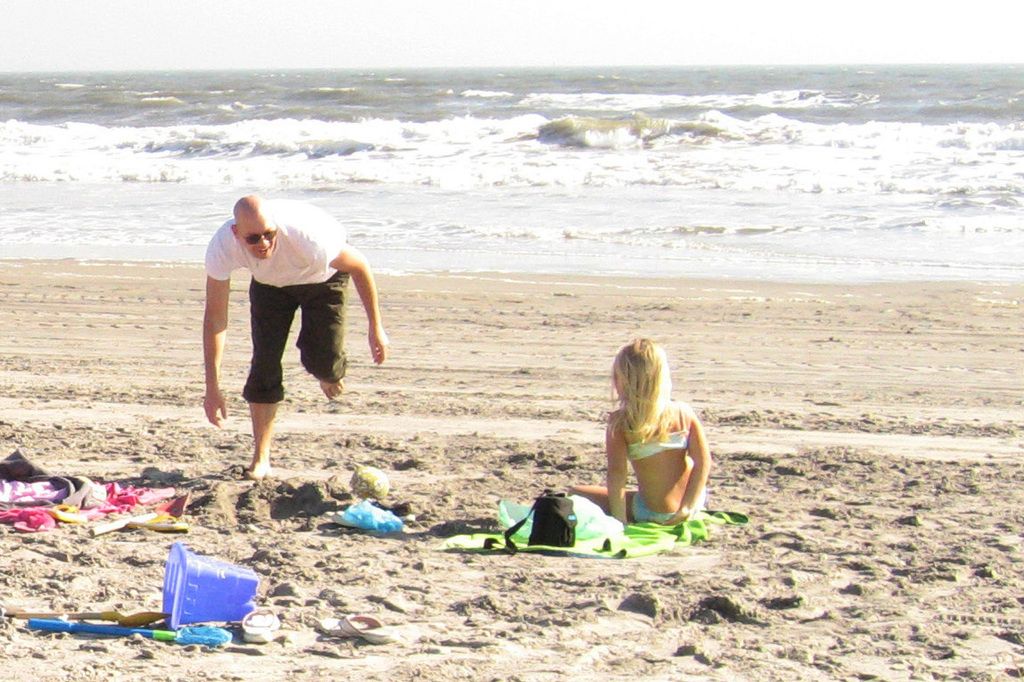What's Causing My Downloads to Be Sluggish?
Frustrating as hell to deal with a sluggish download speed, ain't it? especially when you're trying to stream videos, download massive files, or play online games. Even if you've got a top-of-the-line internet plan, there's a bunch of factors that could be messing with your actual download speed. From network congestion to outdated hardware, find out what's causing your speed woes and learn how to optimize your internet connection in this comprehensive guide.
What's Eating Your Download Speed?
Your download speed is the rate at which data is transferred from the internet to your device, measured in megabits per second (Mbps). The speed you experience can be affected by all sorts of factors, such as:
1. Internet Plan Limitations
- Your ISP (Internet Service Provider) lays down a maximum download speed based on your plan.
- If you're on a lower-speed plan, expect sluggish download speeds naturally.
- Check your plan details and consider upgrading if necessary.
2. Network Congestion
- When multiple devices in your home are using the internet at the same time, it can slow down your downloads.
- Streaming, gaming, and large file downloads all crowd the bandwidth, man.
- Try downloading during off-peak hours when fewer people are online.
3. Wi-Fi vs. Wired Connection
- Wi-Fi signals can be weak and inconsistent as hell compared to a wired Ethernet connection.
- Walls, distance, and interference from other devices (microwaves, Bluetooth devices) can degrade Wi-Fi speeds, yo.
- Solution: Use an Ethernet cable for a faster, more stable connection.
4. Router Issues
- Old routers might struggle to support high speeds.
- Outdated firmware can cause performance issues.
- Solution: Try restarting your router, updating its firmware, or consider upgrading to a newer model.
5. ISP Throttling
- Some ISPs intentionally slow down certain types of traffic (like video streaming or torrenting) during peak hours.
- Solution: Use a VPN to mask your activity and dodge ISP throttling.
6. Background Applications Consuming Bandwidth
- Other apps might be using the internet in the background, reducing your available download speed.
- Solution: Close unnecessary apps or pause other downloads.
7. Server-Side Limitations
- If you're downloading a file from a slow or overloaded server, your speed will be limited regardless of your internet connection.
- Solution: Try downloading from a different source or at a different time.
8. Device Limitations
- Older computers, phones, or tablets might have slower network adapters that can't handle high speeds.
- Solution: Make sure your device supports modern Wi-Fi standards (Wi-Fi 5 or Wi-Fi 6).
If your download speed is still slow, try these fixes:
1. Reset Your Router and Modem
- Knock your router and modem offline for about 30 seconds, then plug them back in.
- This refreshes your connection and kicks temporary issues to the curb.
2. Use a Wired Connection
- Ethernet cables provide a faster and more stable connection than Wi-Fi.
- Perfect for gaming, streaming, and large downloads.
3. Put the Kibosh on Other Devices
- Pause downloads on other devices to free up bandwidth.
- Ask family members to chill on gaming or streaming while you download.
4. Hang Out Closer to Your Router
- The further away you are, the weaker the Wi-Fi signal.
- If you gotta go Wi-Fi, move closer to the router or use a Wi-Fi extender.
5. Check Your Internet Plan
- If you're constantly dealing with slow speeds, double-check if your internet plan meets your needs.
- Consider upgrading to a higher-speed plan if necessary.
6. Update Your Router Firmware
- Log into your router settings and look for firmware updates.
- New firmware can boost performance and beef up security.
7. Use a VPN to Dodge ISP Throttling
- Some ISPs slow down specific types of traffic.
- A VPN (Virtual Private Network) can hide your activity and help you bypass throttling.
8. Nix Malware and Viruses
- Malware and viruses can consume bandwidth so hop on that antivirus software to scan and squash threats.
9. Change Your DNS Server
- Some ISPs have slow DNS servers, which can delay downloads.
- Try using Google DNS (8.8.8.8, 8.8.4.4) or Cloudflare DNS (1.1.1.1) for faster browsing.
10. Get in Touch with Your ISP
- If none of these solutions work, touch base with your ISP to check for network issues or potential throttling.
Myths and Truths About Download Speeds
Myth 1: Higher Internet Speed Equals Faster Downloads
- While a higher plan helps, download speed can be impacted by server speeds, network congestion, and device limitations.
Myth 2: Wi-Fi is as Speedy as Ethernet
- Wi-Fi might be convenient, but it ain't always reliable—walls and interference can slow it down.
- Ethernet cables provide the most stable and fastest speeds.
Myth 3: Clearing Cache or Restarting Your Browser Speeds Up Downloads
- Clearing cache only helps with website loading speed, not actual downloads.
Conclusion
Sluggish download speeds can be caused by a smorgasbord of factors, including ISP limitations, network congestion, hardware issues, or interference. By understanding what's tripping you up and employing the right fixes—like ditching Wi-Fi for a wired connection, updating your router, or flipping on a VPN—you can significantly improve your internet performance.
If issues persist, consider upgrading your internet plan or reaching out to your ISP to ensure you're getting the speeds you deserve.
The comprehensive guide on optimizing internet connection highlights that the world of data-and-cloud-computing technology demands consistent and swift download speeds, as slow download speeds can hinder activities like streaming videos, downloading large files, or playing online games. In this guide, it is explained that outdated hardware, network congestion, or server overload could be the cause of slow download speeds, and various solutions are proposed, such as updating router firmware, using a VPN, or switching to a wired Ethernet connection.